In this workshop we’ll setup your computer to watch TV, so you are no longer bound to the Set-top Box from your ISP.
Pre requisites :
IPTV enabled account from your Provider. (i.e. Télé vun der Post here in Luxembourg)
Software used in this Workshop
- Wireshark – used to find IPTV Streams in your Network
- VLC – Used to watch IPTV Streams
- Tano – Used to create Channel lists, can also watch IPTV Streams (alternative link)
- XBMC – optional, a Media Center for best playback experience
Find IPTV Streams in your Network
Open up Wireshark:
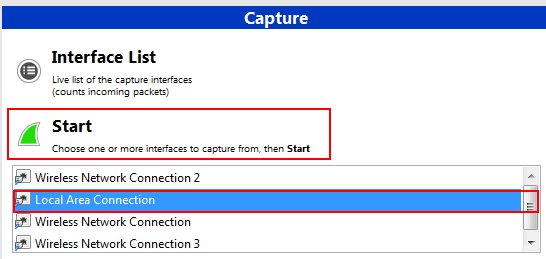
Wireshark – Select your Network Interface (usuall Local Area Connection) and start a capture
After a few seconds, click on the stop icon to stop recording.
In the listing, locate a few frames with DTS in the beginning of the source. (see capture below)
You’ll usually find needed information here, such as Destination IP (DST), Port (DST Port) and Protocol, User Datagram Protocol (a.k.a UDP)
Note down that information, we’ll need it later.
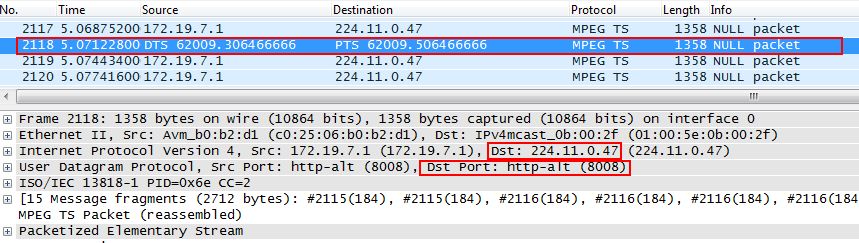
Wireshark – Details of a captured IPTV Frame
Test an watch IPTV in VLC
Open up VLC
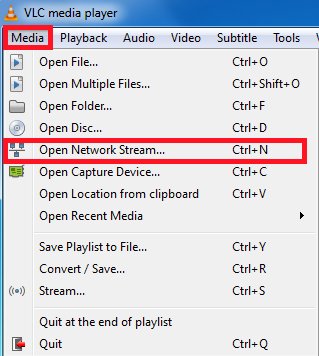
VLC – Click on “Media” -> “Open Network Stream”
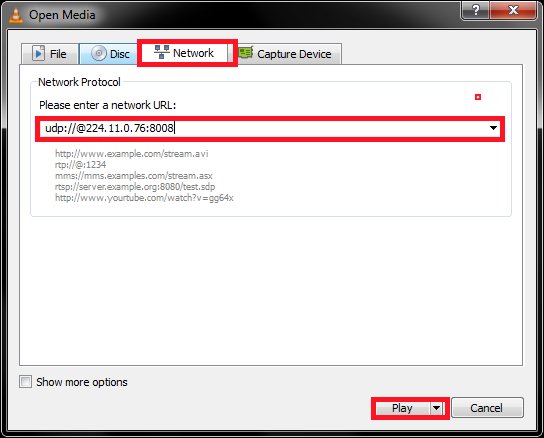
VLC – Select “Network Tab” , then insert udp://@IP-found-with-Wireshark:DSTPort as URL
i.e. udp@224.11.0.47:8008
This is the IP for the channel RTL Nitro used by Post TV here in Luxembourg.
Then click on “Play” and enjoy !
To watch another channel , simply change the IP (last segment of digits , i.e 224.11.0.47 to 224.11.0.76)
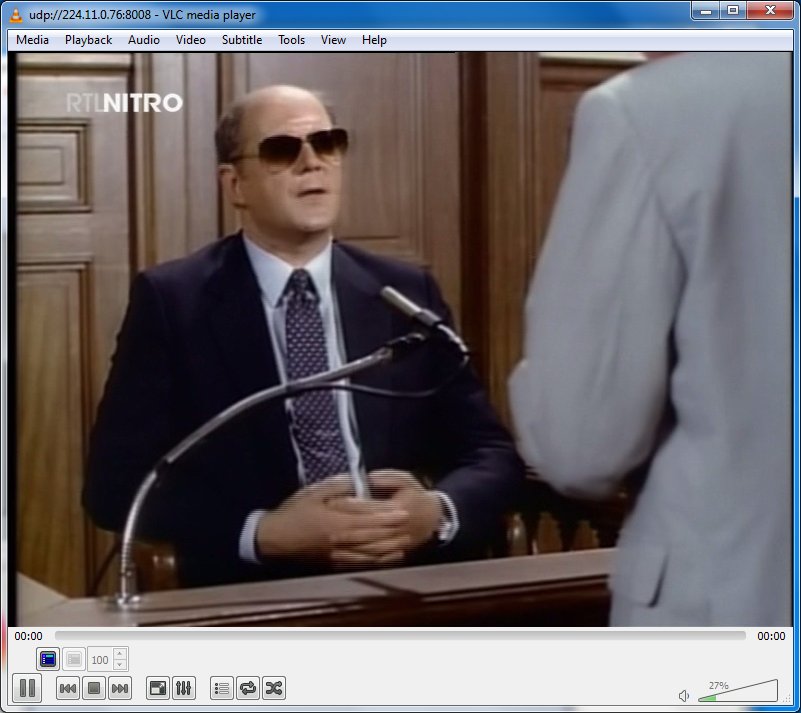
VLC – Playing IPTV Stream
Create a Channel List
Open Tano
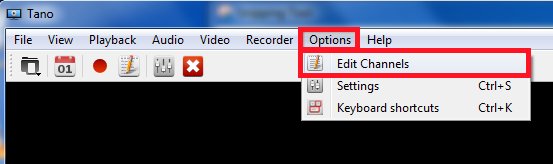
Tano – Click “Options” -> “Edit Channels”

Tano – If asked for an existing playlist, click “Cancel”
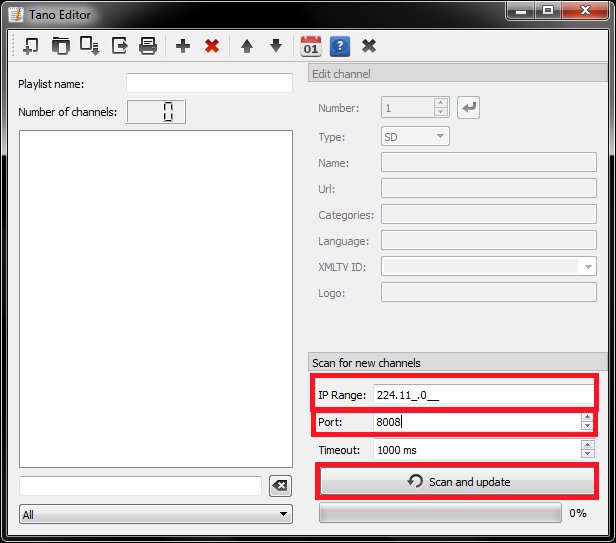
Tano – Enter the first 3 Segments of the IP you found in Wireshark and also the Destination Port. Then click “Scan and update”
i.e 224.11.0 , Port 8008
Scanning will start, and will show you the results after some minutes.
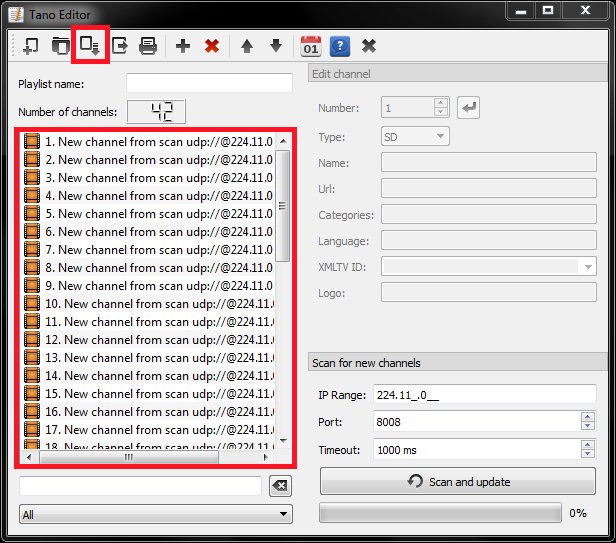
Tano – Click the Save Button to create a Channel List
Save the Channel list to a safe location and remember where you put it.
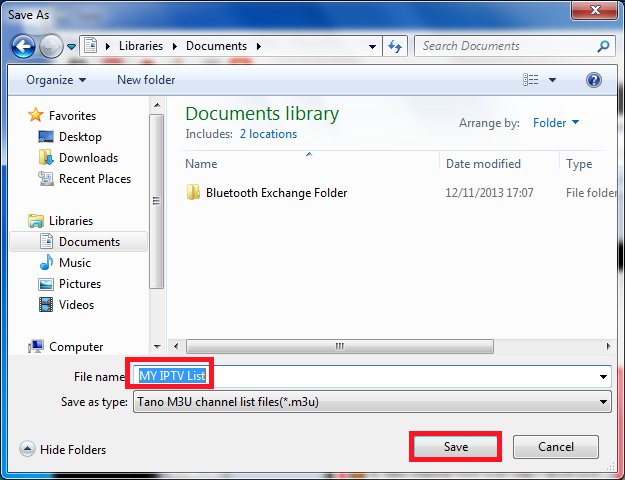
Tano -Saving of the Channel List
Done, you can now close the Playlist Editor.
By the way, you can also watch the IPTV Channels with Tano !
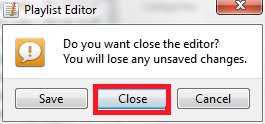
Tano – Confirm closing of the Playlist Editor
Clean up your Channel List
[optional]You can edit the newly created Channel List in a text editor (like Notepad) to put the correct TV Channel Names(instead of the misleading “New Channel from scan…..”
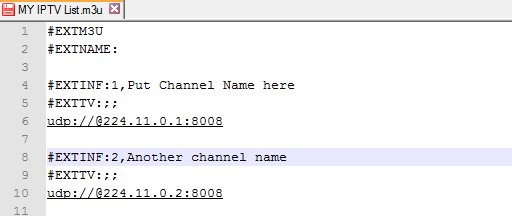
Notepad++ – Correcting the Channel Names
Watch IPTV in XBMC
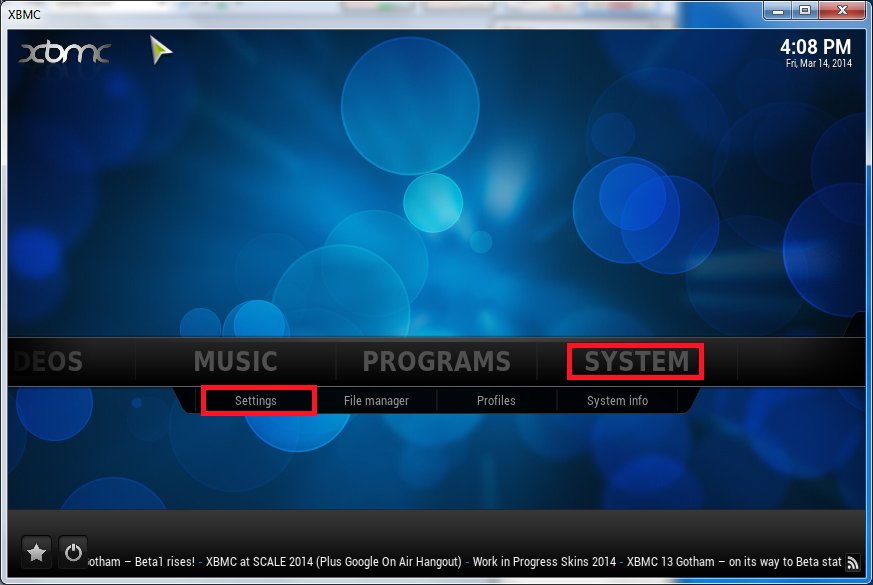
XBMC – Go to “System” -> “Settings”
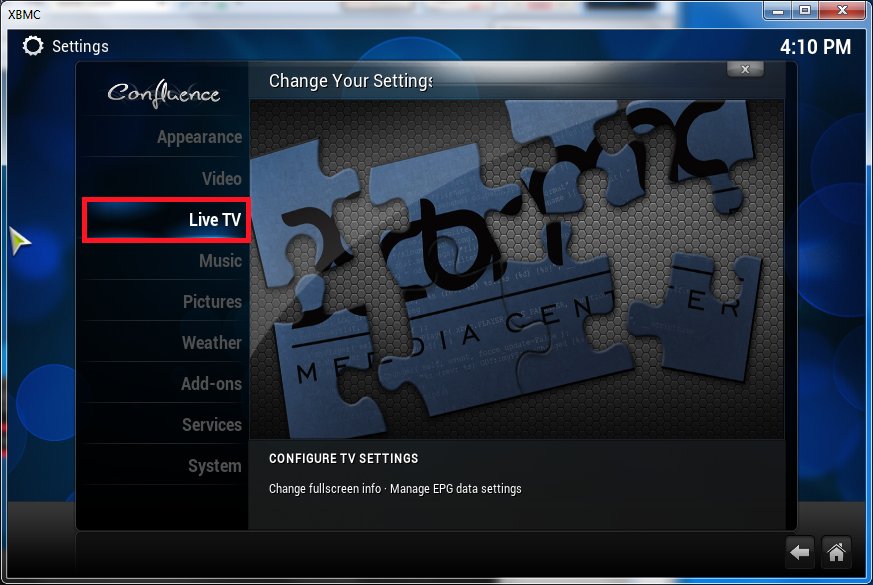
XBMC – Select “Live TV”
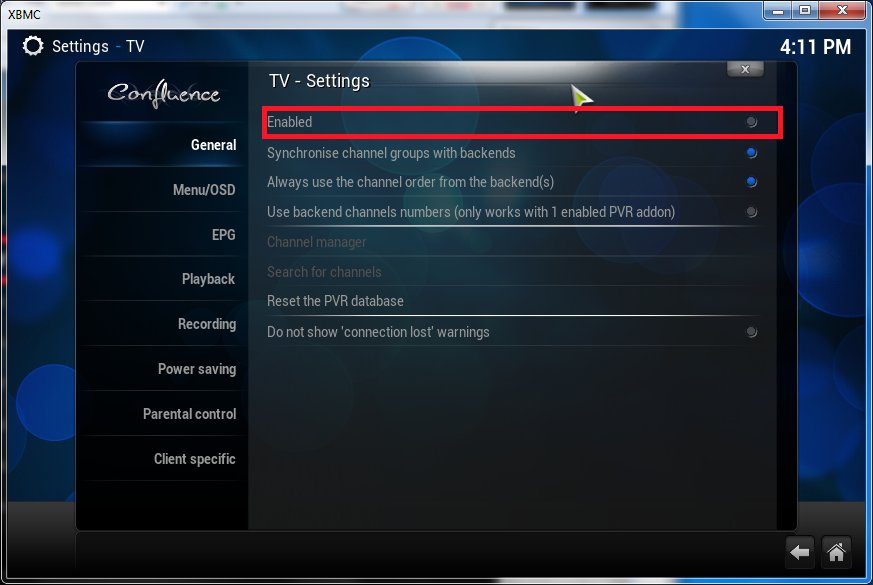
XBMC – Click to Enable Live TV
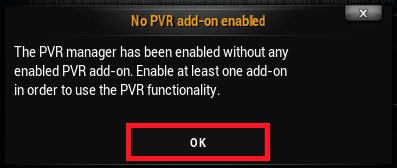
XBMC – Confirm the warning message
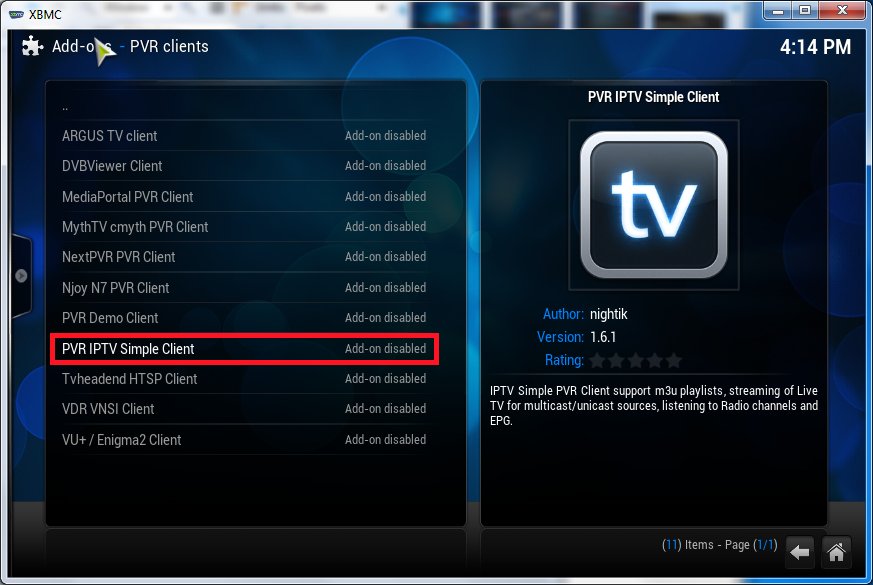
XBMC – Select “PVR IPTV Simple Client”
Note : If the PVR IPTV Simple Client isn’t listed, you can add via the Add-ons Manager (from XBMC main Menu)
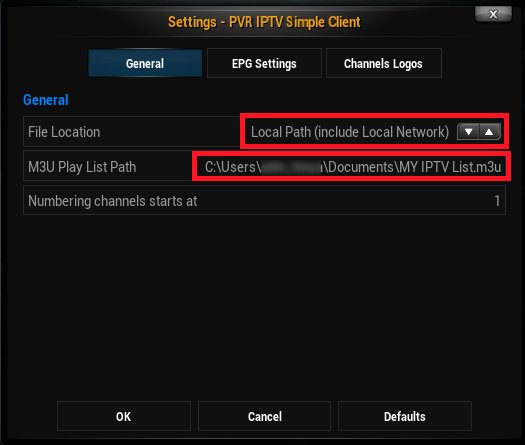
XBMC – Select “Local Path” for File Location, and point to your previously saved M3U Channel List File (from Tano)
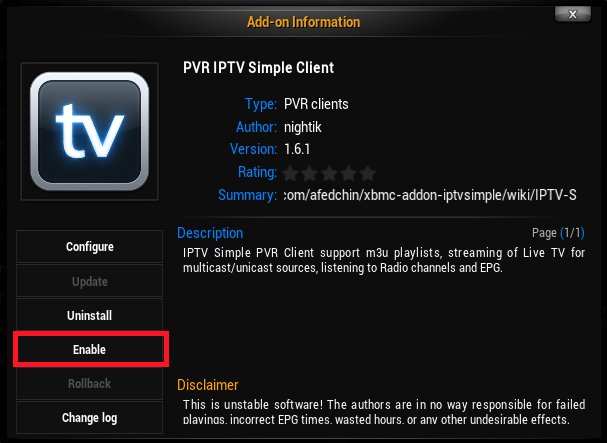
XBMC – Finally enable the PVR add-on
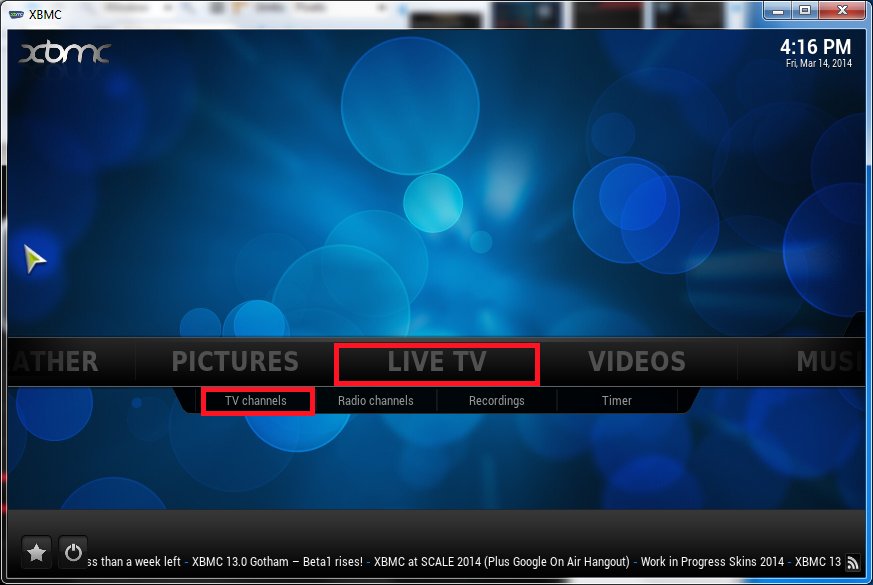
XBMC – A new Option has appeared in the main Menu

XBMC – Watching TV



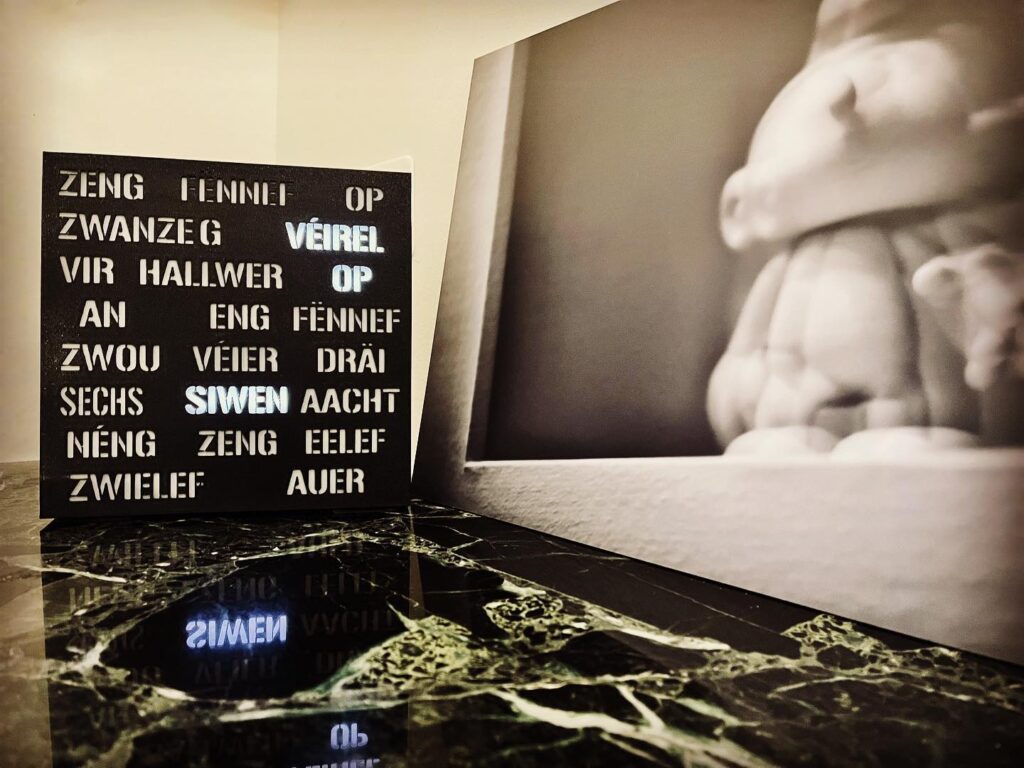




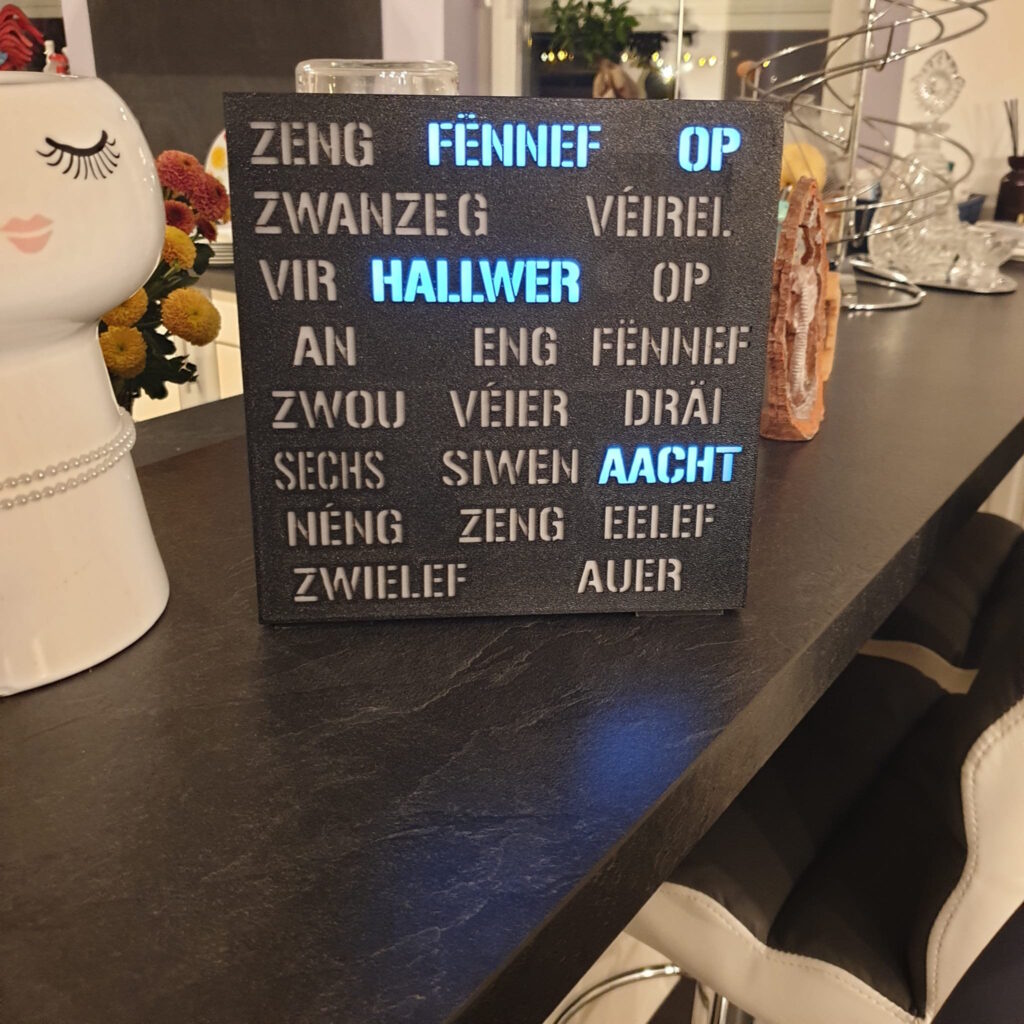
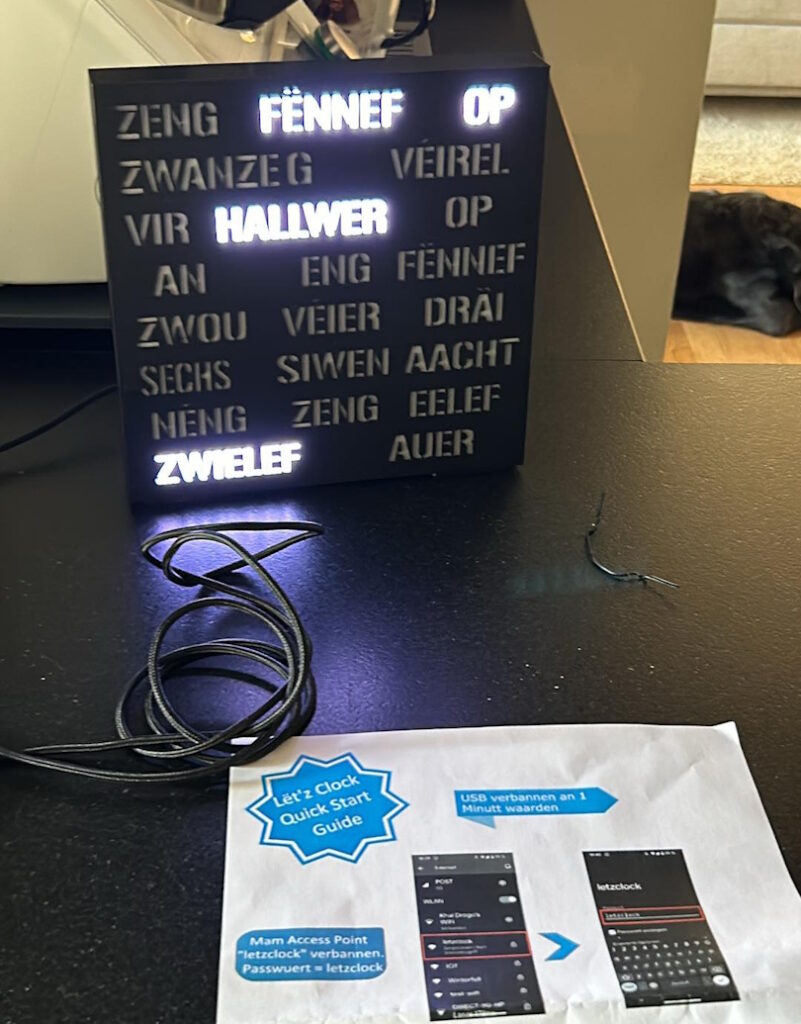
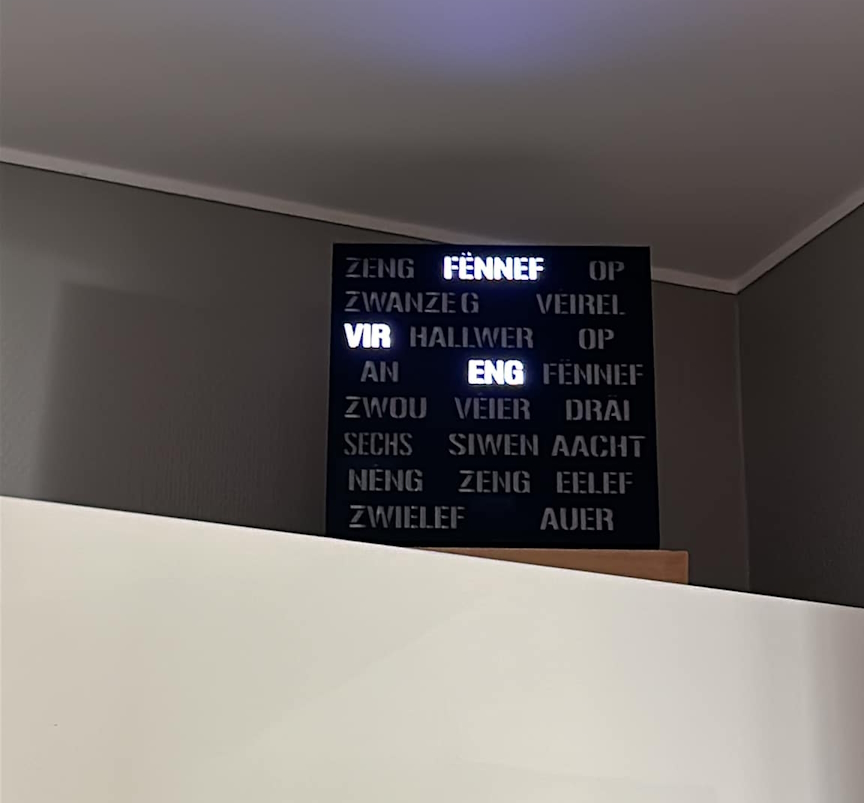


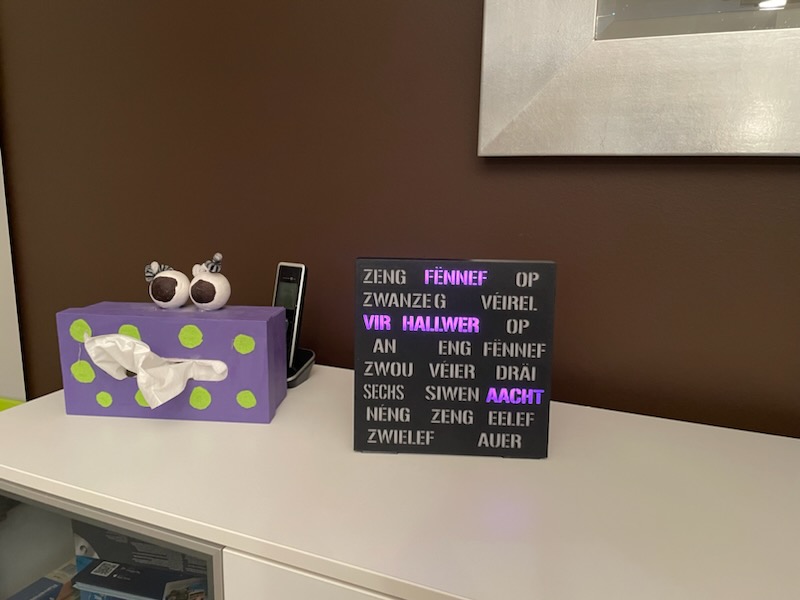



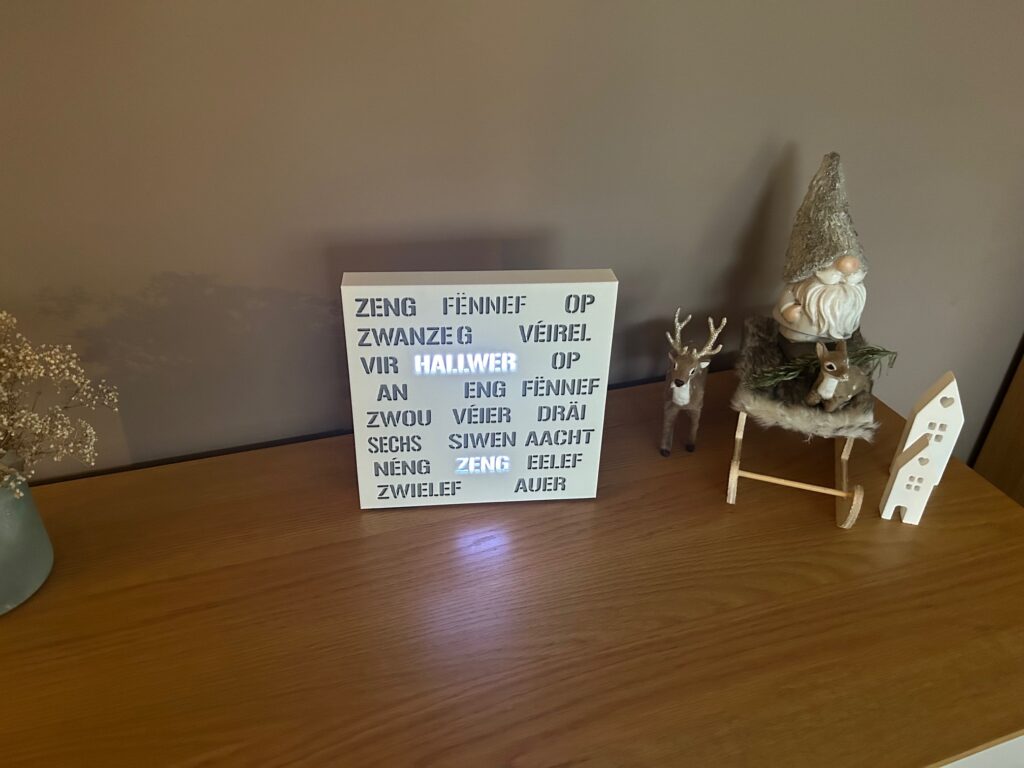

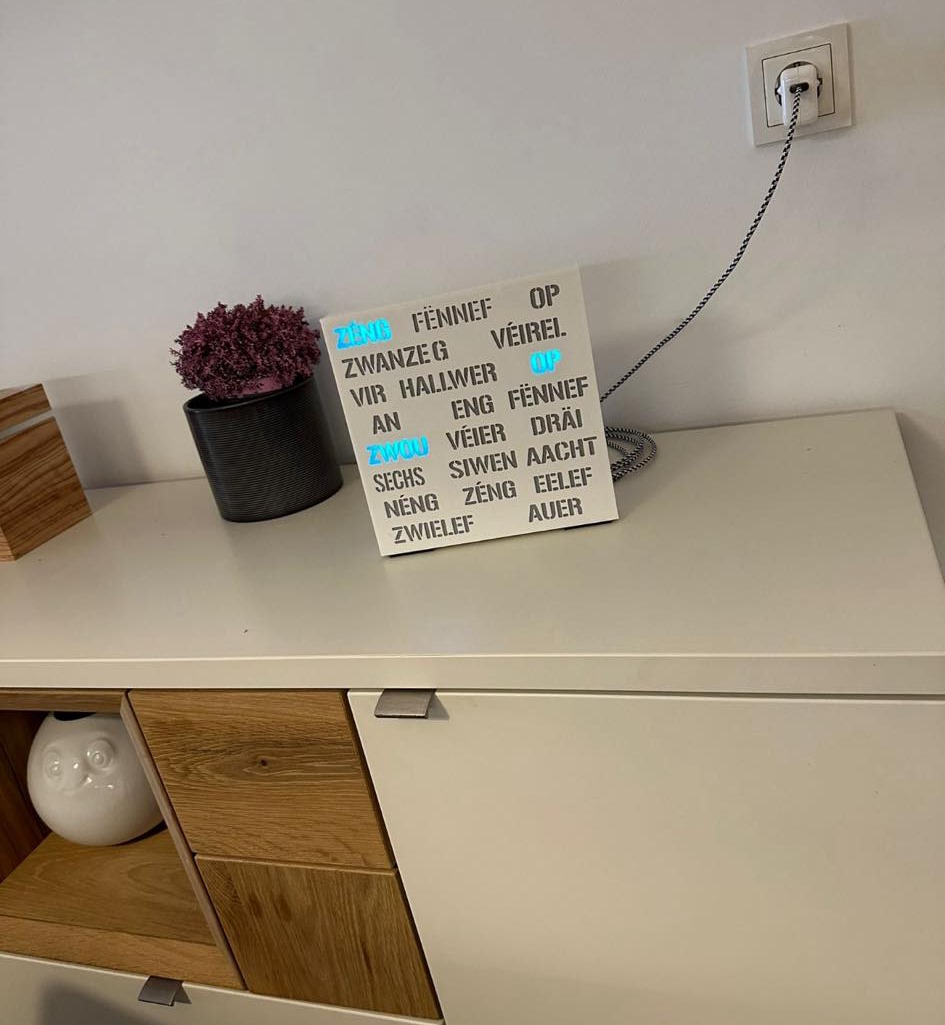
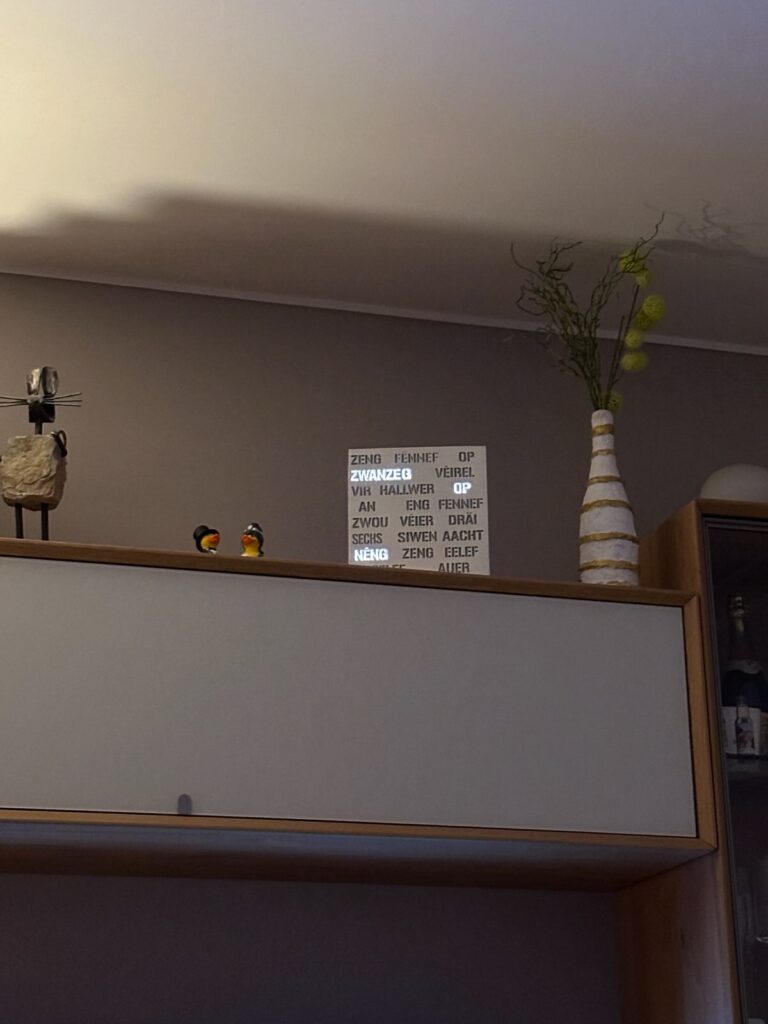



23 comments
Skip to comment form
Hello great tutorial. I’m also living in luxemburg. Sadly i only have eltrona TV cable and this seems a perfect alternative to it. Is it possible for you to share this m3u file with the channels ?
Author
Hello, Thank you for the Feedback. Unfortunately I’m unable to share my playlist file. Kind regards,
How do you scan it (using Wireshark), but the router will not deliver the packet which is sent to/from the Set-top Box?
Author
Hi Fikr Tech,
Easiest Way would be to connect the Set-top Box and the Computer running Wireshark using an ethernet Hub. If possible, you also can use Wifi, but you must make sure that client devices are allowed to “talk” to each other.
Hi
TANO link no longer works. Do you have an alternative?
Thanks for the tips – look great. I am just trying to find a decent scanner
Thank You
Author
Hi, Thanks for the Feedback. Here is an alternative link for tano player :
http://sourceforge.net/projects/tano/
Hi,
thanks for this tip. It worked fine with the ip adress range you provided, after I realized that they were not captured by wireshark (I don’t know why?). However tano listed 45 channels in the adress range 224.11.0.xxx, but the’re are still a lot missing, especially the german TV channels. Is there another adress range to scan?
Thanks for your work!
Author
Hi,
Sorry I have no access to a Post TV for the moment, so I’m unable to provide you any other IP Range.
Scan via wireshark is not successful. I dont get udp packets with post luxemburg here.
I got an icmp v2 at 224.10.0.20 but thats no hte ip tv range.
Installed the new decoder running IPTV V2.
Don’t know how to proceed now…
224.11.2.X
Hi, got the same problem here. PC and IPTV V2 decoder is connected directly via the FritzBox from the Post.
But no packets… Do I eed to route perhaps to an internal Network like 10.0.0.1 or so?
Thanks for helping me…
Anyone has the multicast address for LOL IPTV (Lux Online) ?
Hi! Thanks for the tutorial! I have a problem. I am connected (via wi-fi adapter) to the same network that my set-top box is, but I can’t capture any packets that are associated with it. I can ping the set-top’s IP adress. Can you help me? There are no network switches being used.
Author
Hi,
Sorry I have no access to IPTV for the Moment. Maybe you can check if your Wireless Router can forward “Multicast” packets. Also, if your set-top Box is connected to Wireless Lan, make sure that the Wireless Devices are allowed to “communicate” to each other.
Hi.
Thx a lot for your work. I got all necessary informations out of wireshark like it is written in your tutorial, but….
the test in VLC player i.e. failed. I here the sound of the channel, but the picture is like krypted. I think that Post LU maybe changed something in order to bind the stream with their hardware? Thx for any hints or updates how I can manage to geht the stream working on my VLC i.e. – Thx in advance.
Author
Hi,
Thank you for your feedback. Sounds like Post have encrypted their streams due to an TV Operator Request. Eltrona have also switched to encrypted Streams in December ’17. Only some channels (Dudelange Info TV, Hesperange Info TV etc…) remain unencrypted and can be viewed via Network on VLC.
Since they installed fibre and switched to bamboo each decoder hardware needs to be changed.
They urged us to get rid of our LUXDSL 🙂 .
Thanks for sharing a detailed step-by-step guide…
Thanks for guide…I personally found that very informative.
Nicely explained tips and tricks. Thanks for sharing!
hi sir thanks for sharing this artical good information helpfull
Salut,
Ass gewosst ob daat nach funktionneiert? Ech hun de Metten mol den Multicast duerch main Unifi USG geleed kritt, an wollt elo mol kuken waat ech um PC na alles kann mam Multicast an PostTV kann ufänken.
Btw, flott Sait. Sin och amgaangen an den Homeassistant ranzeklammen, eegenen Server heiheem, asw..
Wanns de wells, mell dech mol: andy @ hostzone . lu
Author
Merci fir dee Feedback! Leider hunn ech keen Accès méi op Télé vun der Post, dohier kann ech net soen op et nach funktionnéiert. Denken éischter net, well et ass schon eng Rëtsch Joer hier an säitdeem huet sech vill verännert (Notamment Encryption vun de Sender)