It’s 2017, and everyone is excited about 4K Gaming, except a few fellows who enjoy “Retro” Games. People like myself enjoy Games from the NES/SNES Era, when the optimal resolution was 240p.
With today’s standards, we expect modern Hardware (like the Raspberry Pi) to output video via a digital interface (HDMI) in 1080p (FullHD) minimum.
I still have an old CRT (a great Philips 32″ Matchline), which still are the best to play old games on. Now although I connect my raspberry Pi to this TV with it’s Composite Video (and outputs a Video Resolution of NTSC;), the image quality is wishy-washy.
Enter Pi2Scart, a great little add-on from arcadeforge.net, which plugs directly into the GPIO from the Raspberry Pi.

Pi2Scart
The Pi2Scart is able to output a clean RGB Video Signal (with a clean sync signal) and supports outputting a resolution of 240p, perfect for “Reto-Games”. The Sound is passed through with a small 3.5mm Minijack cable (provided with the Pi2Scart)
All it takes is a little modification of the Raspberry’s config.txt.
I personally use Lakka, and had to make following changes : (courtesy of Arcadeforge’s Scart2Pi Product page)
mount -o remount,rw /flash
nano /flash/config.txt
Insert following lines at the end of the file:
disable_audio_dither=1
dtparam=audio=on
dtoverlay=vga666
enable_dpi_lcd=1
display_default_lcd=1
dpi_group=2
dpi_mode=87
hdmi_timings=320 1 16 30 34 240 1 2 3 22 0 0 0 60 0 6400000 1
Make your changes, then ctrl+x to save.
mount -o remount,ro /flash
reboot
After rebooting, I had a very clean image, with crisp colors and a much better contrast than with the composite Video.
Important!
Tip : If your Gameplay seems “stuttery” with RGB, or you notice vertical bars when scrolling, please follow the tips in this post for optimal video settings in Lakka
Pi2Scart mounted on a Raspberry Pi 3
I already have my usual systems (SNES, Mega Drive etc..) connected through RGB-Scart (see my RGB vs composite comparison) and I can tell the image quality of the Pi2Scart is equivalent of the quality of the original systems. (at least there is absolutely no noticeable difference)
With the Pi2Scart, it’s the first time I enjoy NES Games in RGB Quality, and it makes a huge difference in my opinion.
I’m happy with the Pi2Scart and can only recommend it to everyone who connects a Raspberry PI to a CRT.
Improvement in Picture quality cannot be better described than with some comparison pictures :
Left Picture = Composite, Right Picture = Pi2Scart (RGB) , use the Slider to adjust display.
Notice
All Pictures were taken with a Smartphone, in front of a Philipps Matchline 32″ CRTFor a GameBoy Game, the difference is very subtle
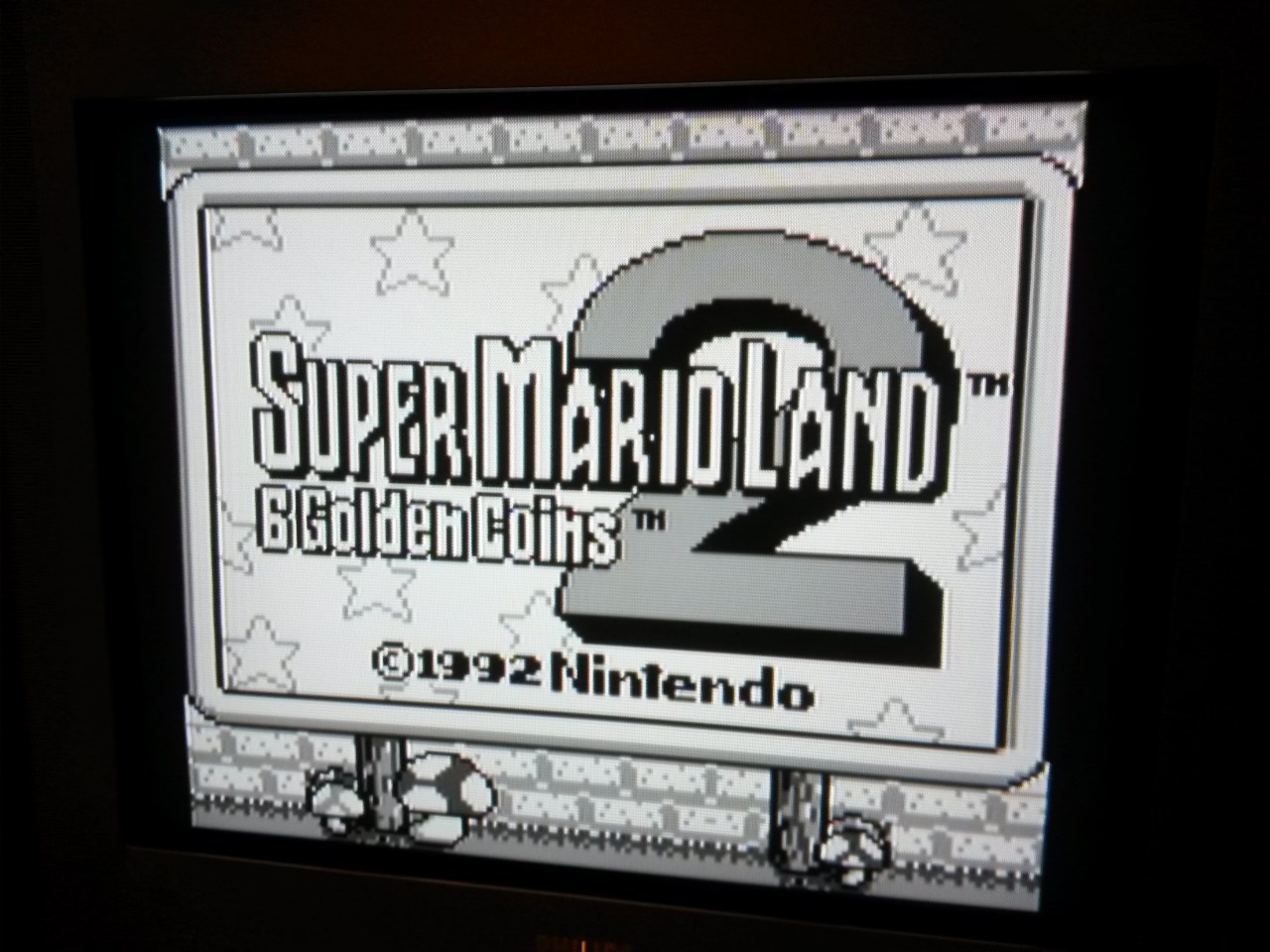
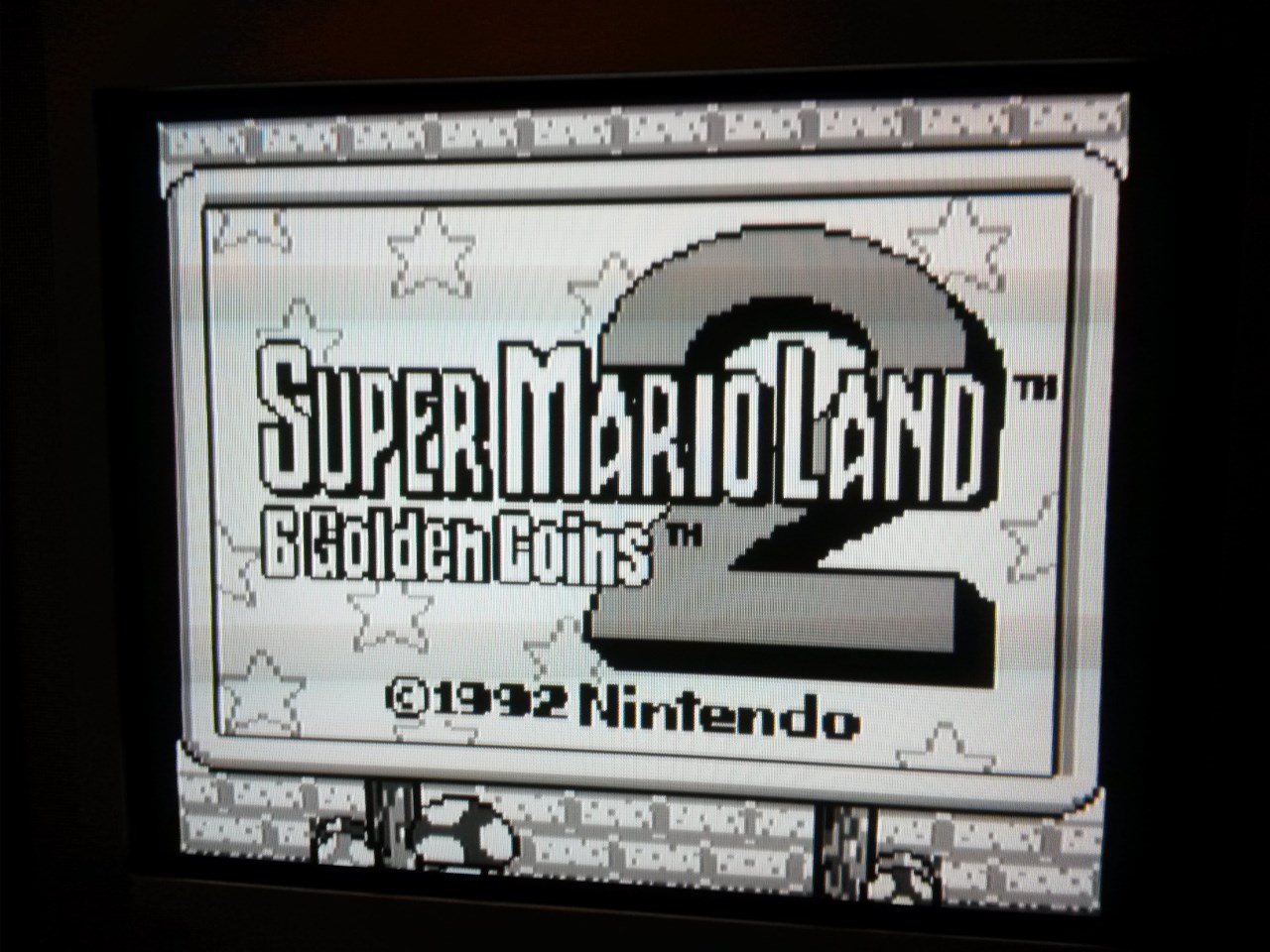
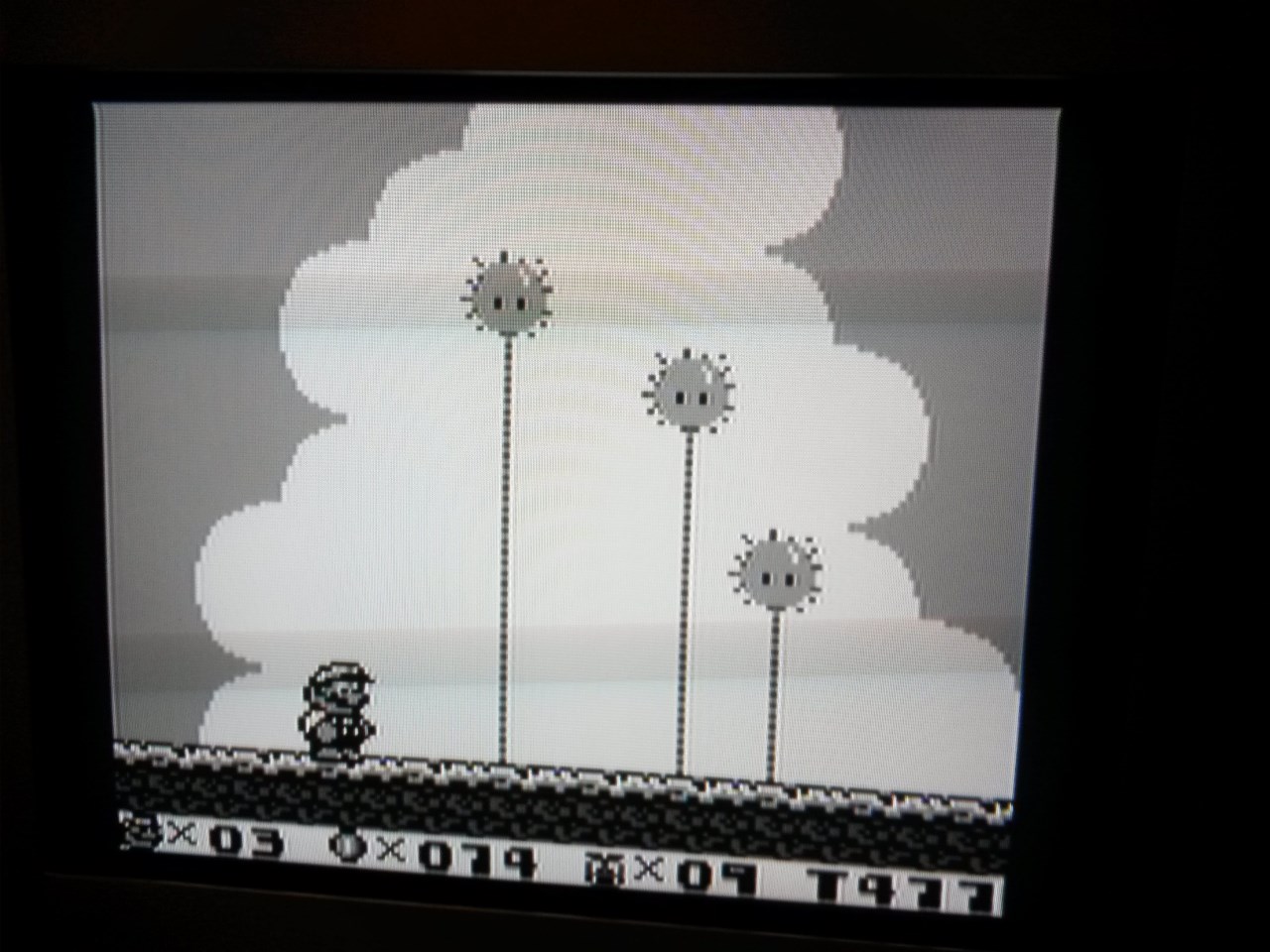

Notice the blurred lines around Mario in Super Mario Land 2 on GameBoy?
But as soon as there’s color, the difference is more noticable :
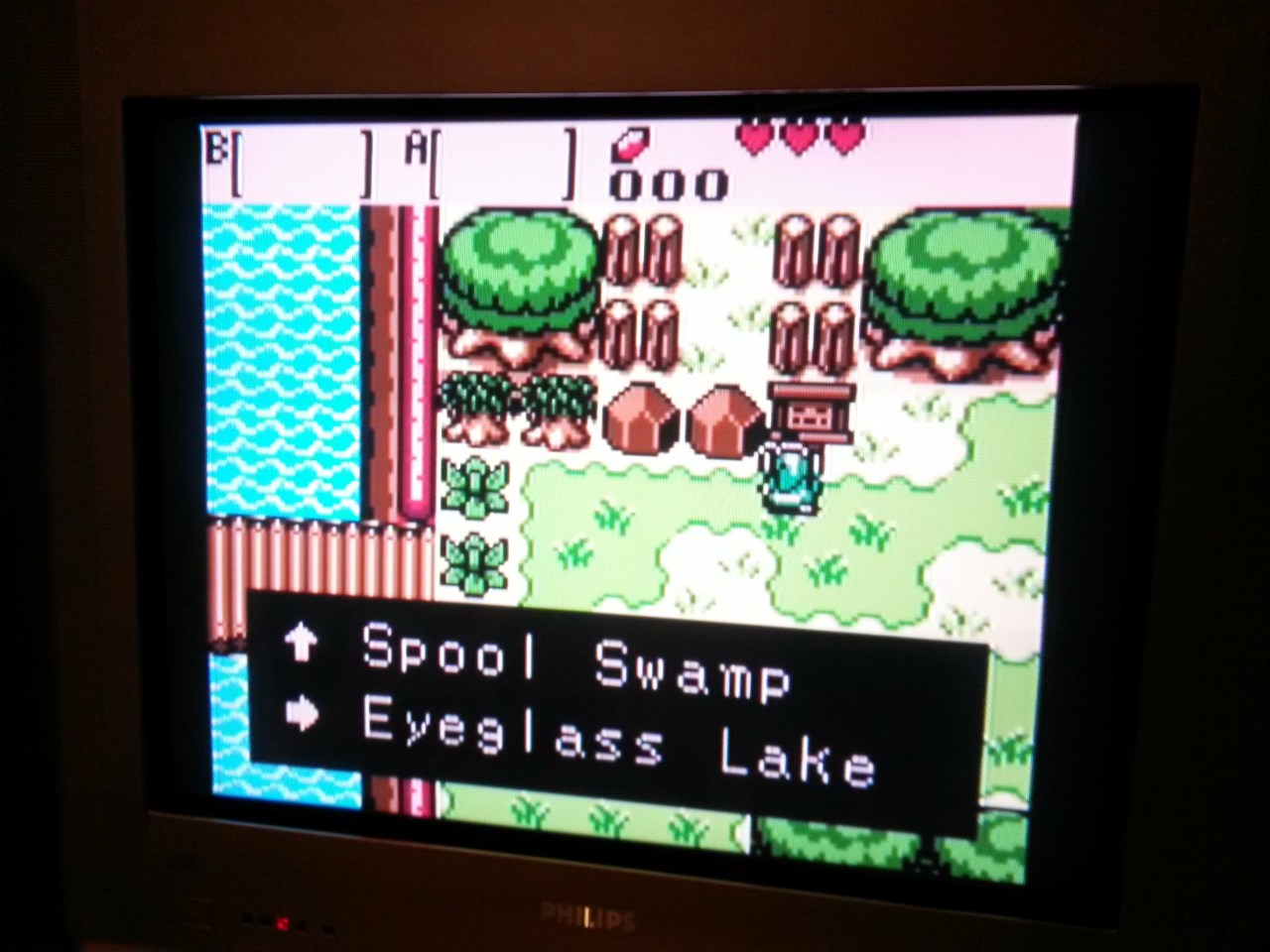
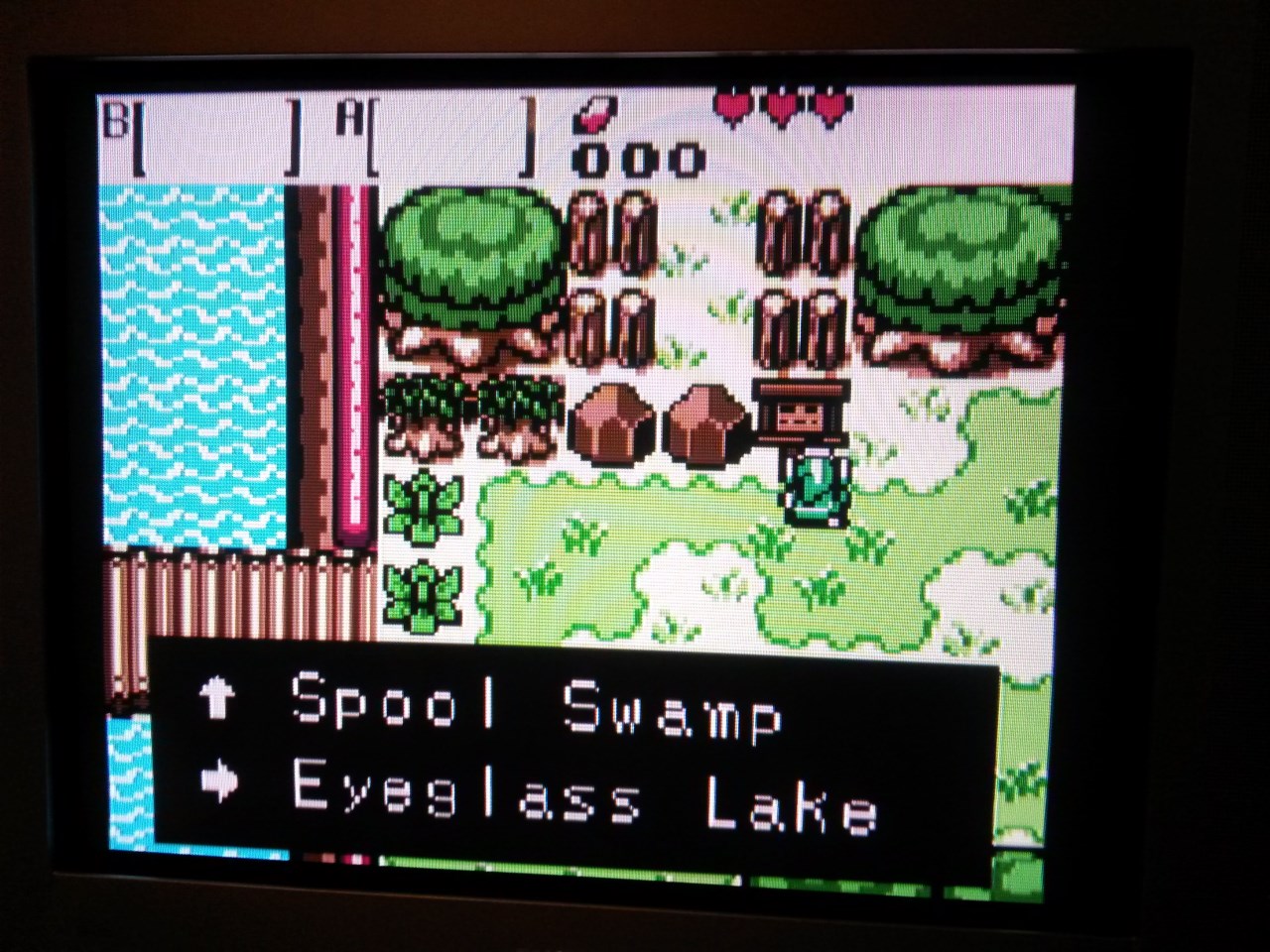
Zelda Oracle of Seasons on GBC


Mega Man 2 on the NES
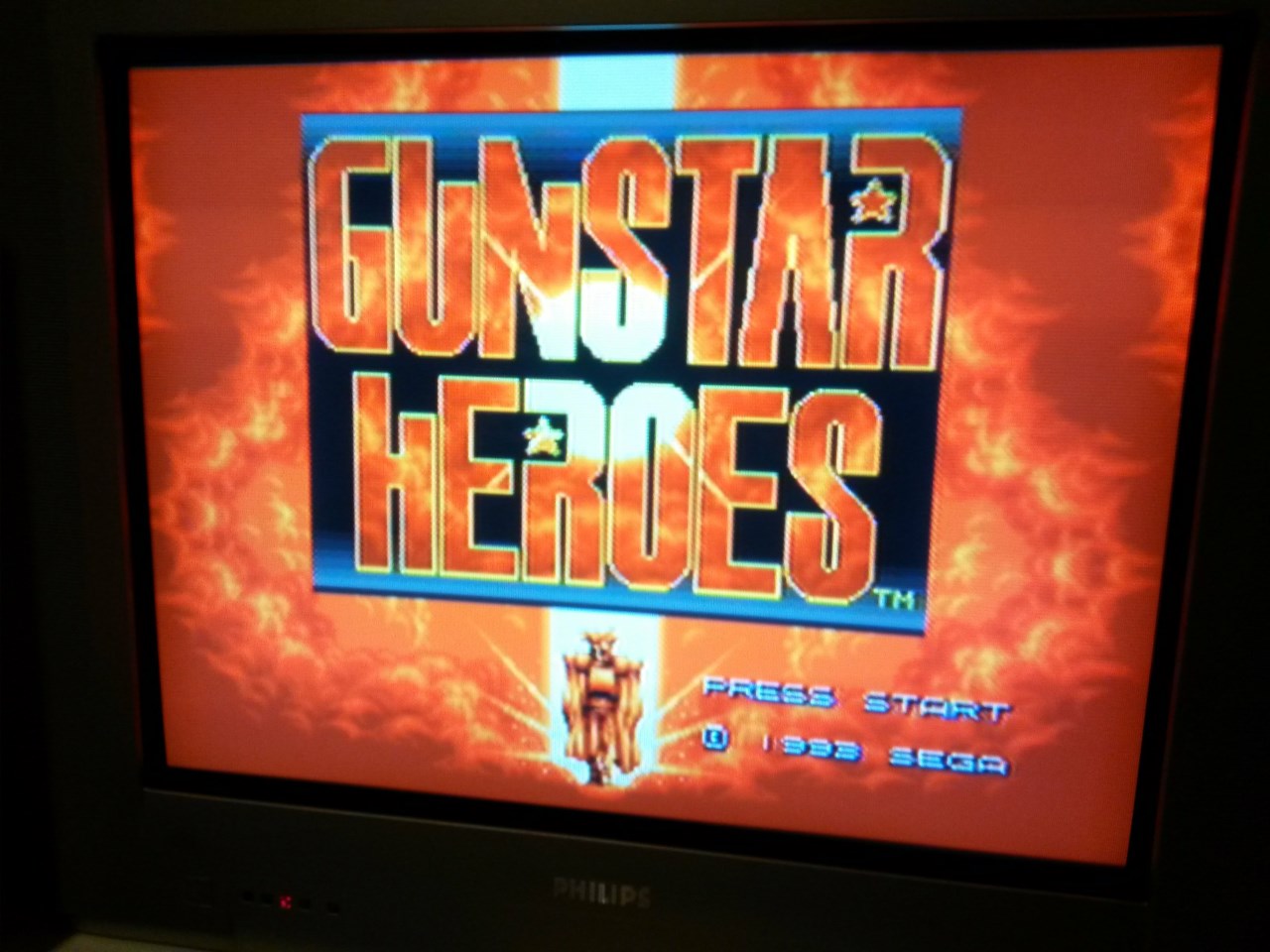
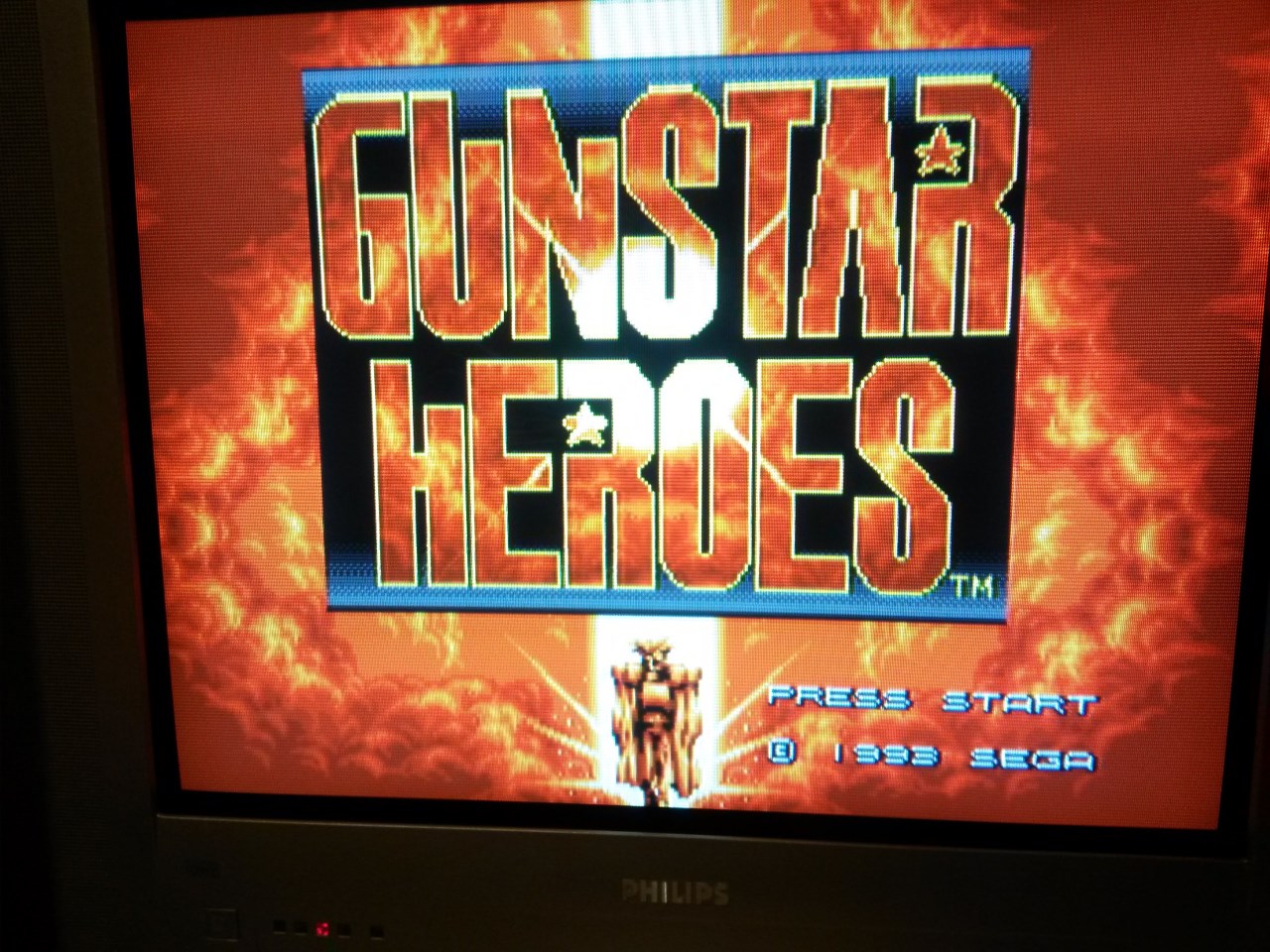
Gunstar Heroes on Genesis / Mega Drive

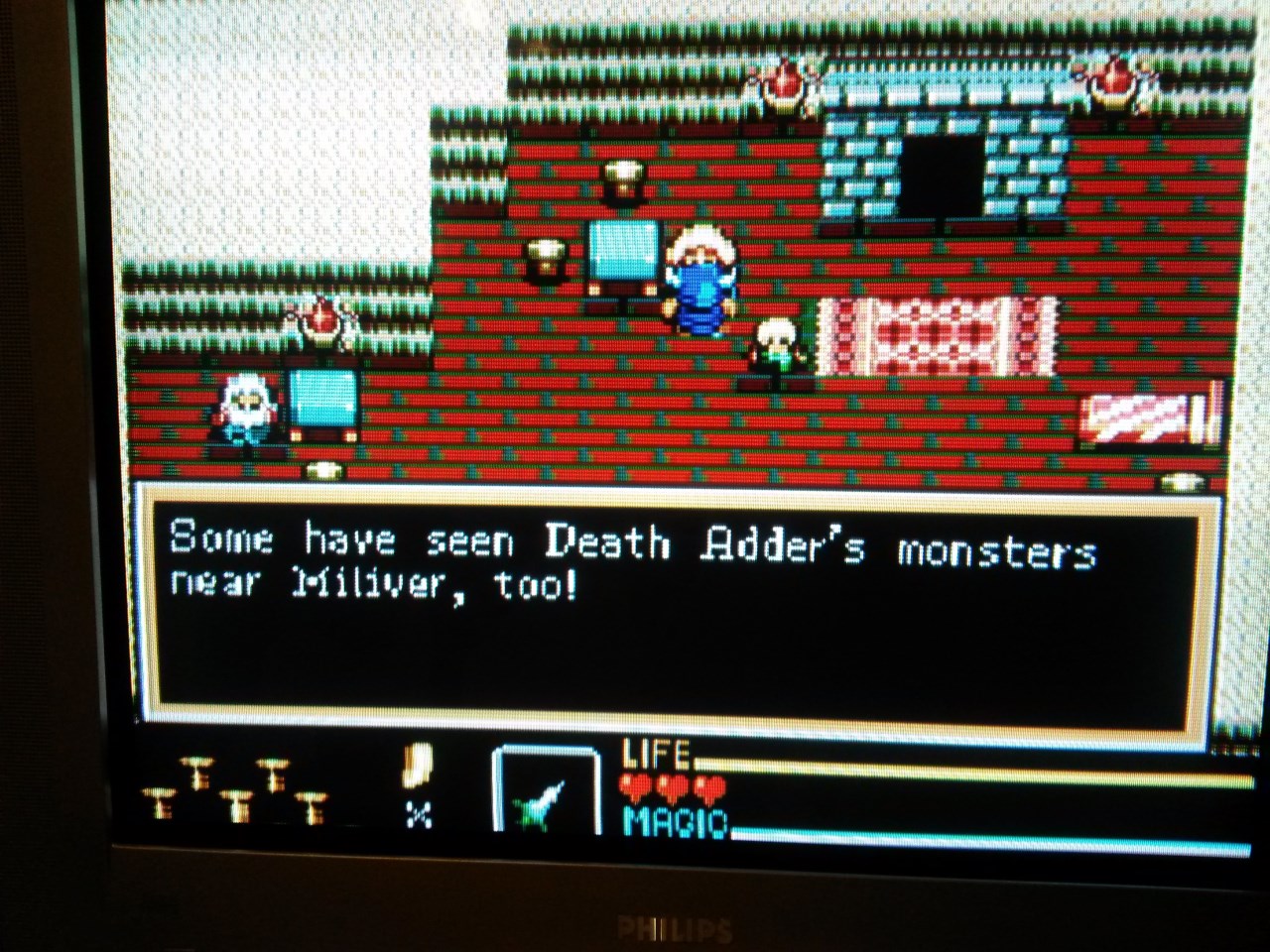
Golden Axe Warrior on Sega Master System
With more detailed graphics, the difference becomes more and more visible:
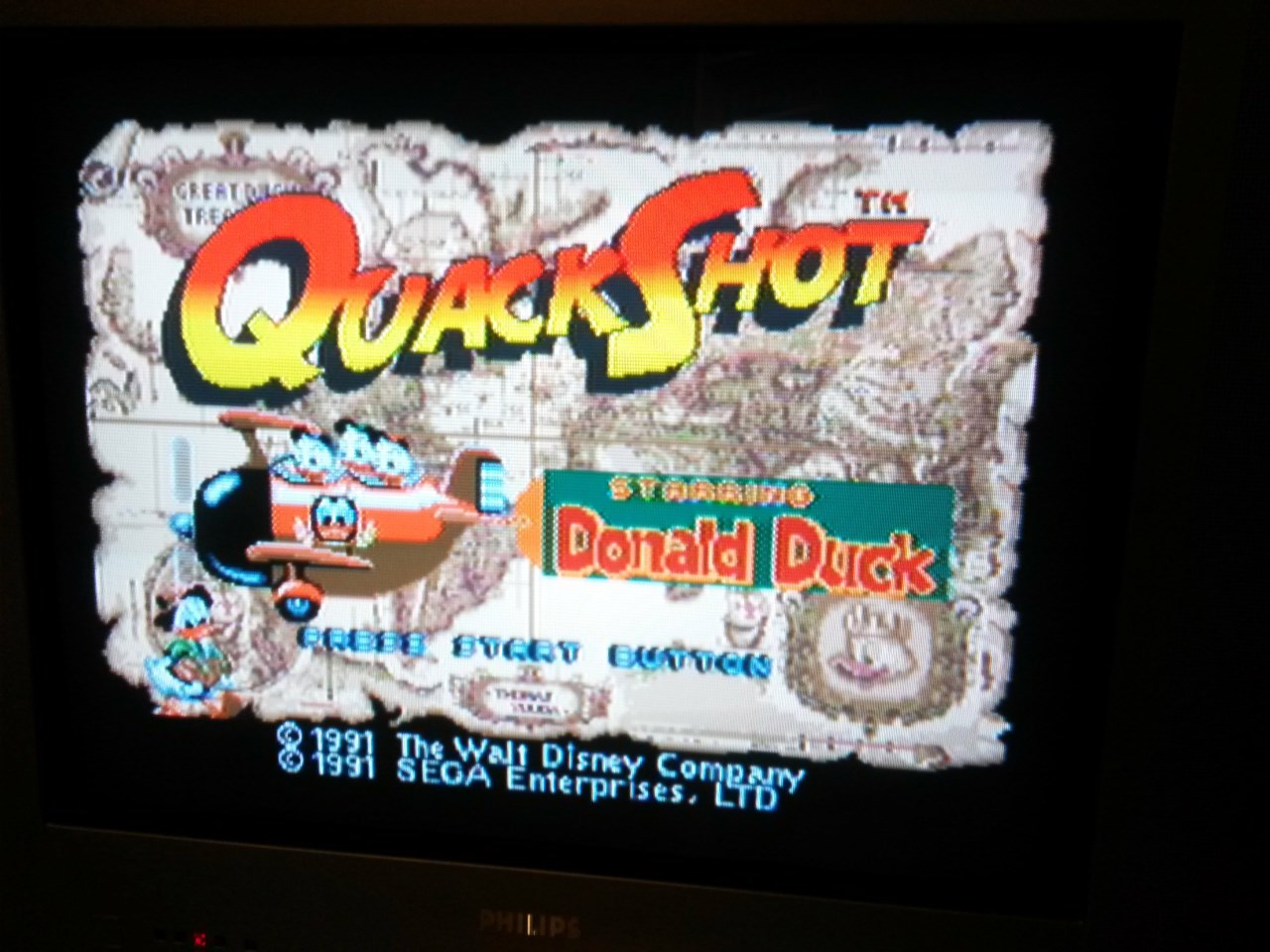
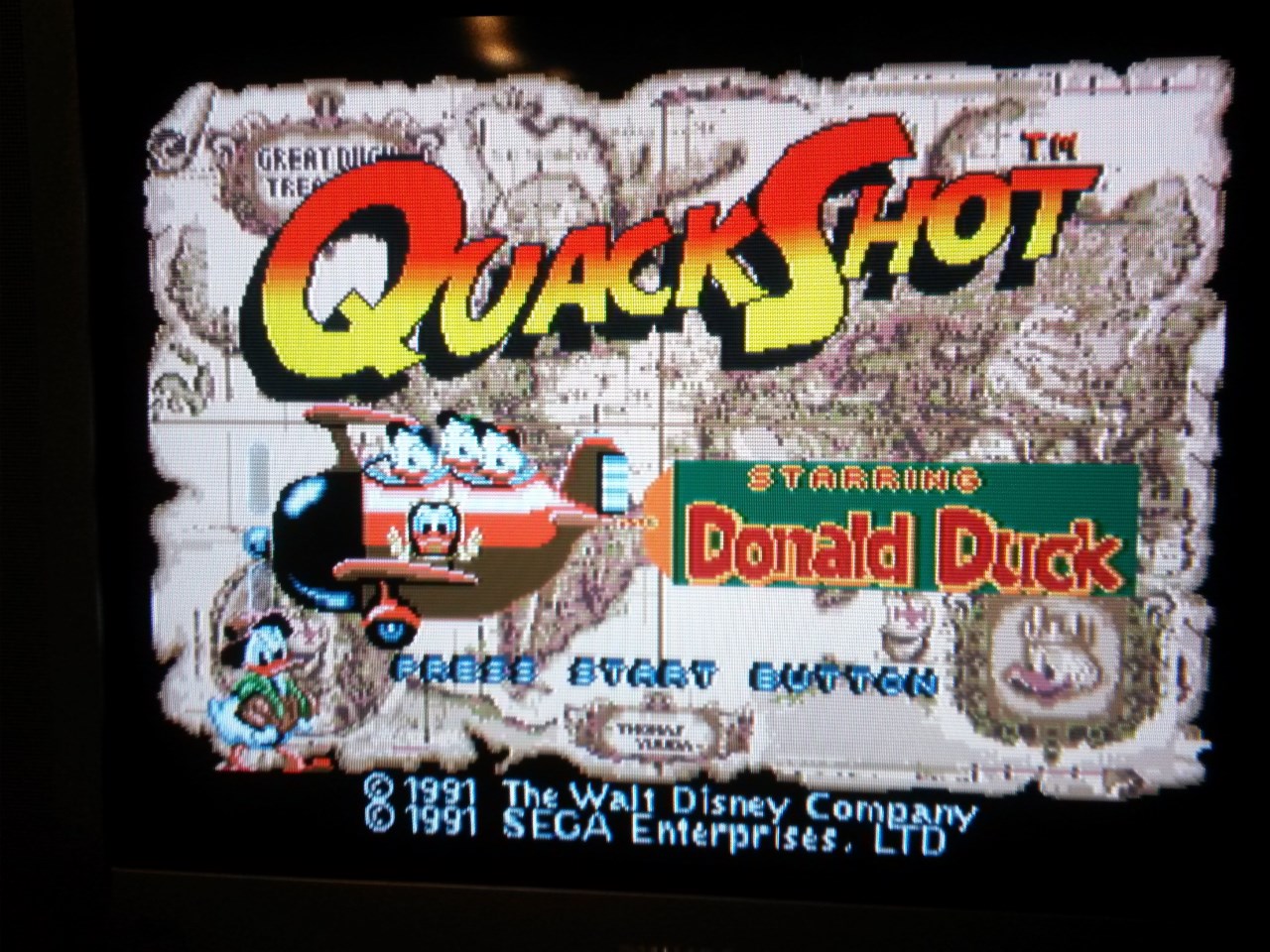
Quackshot on on Genesis / Mega Drive
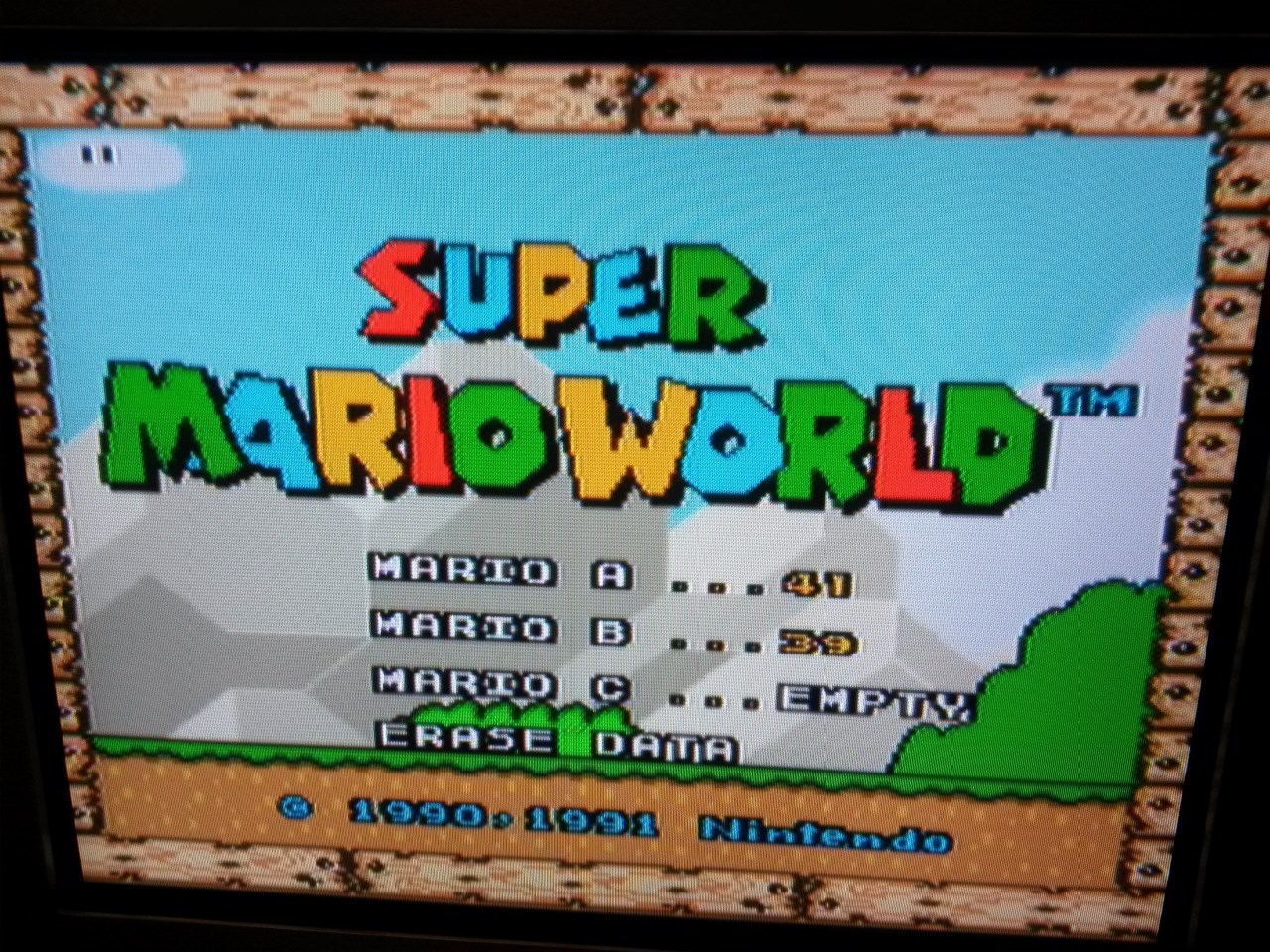
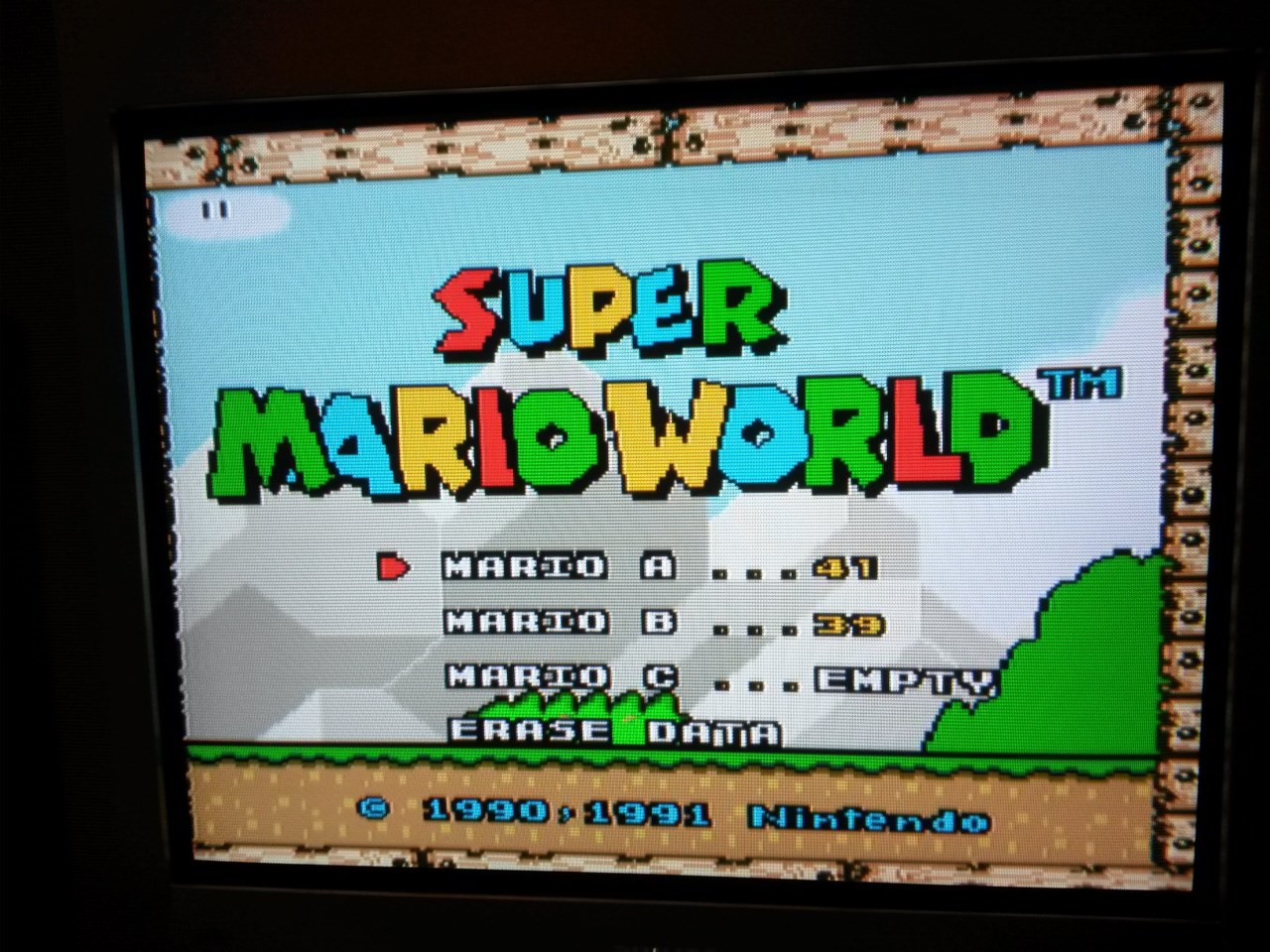
Super Mario World on SNES
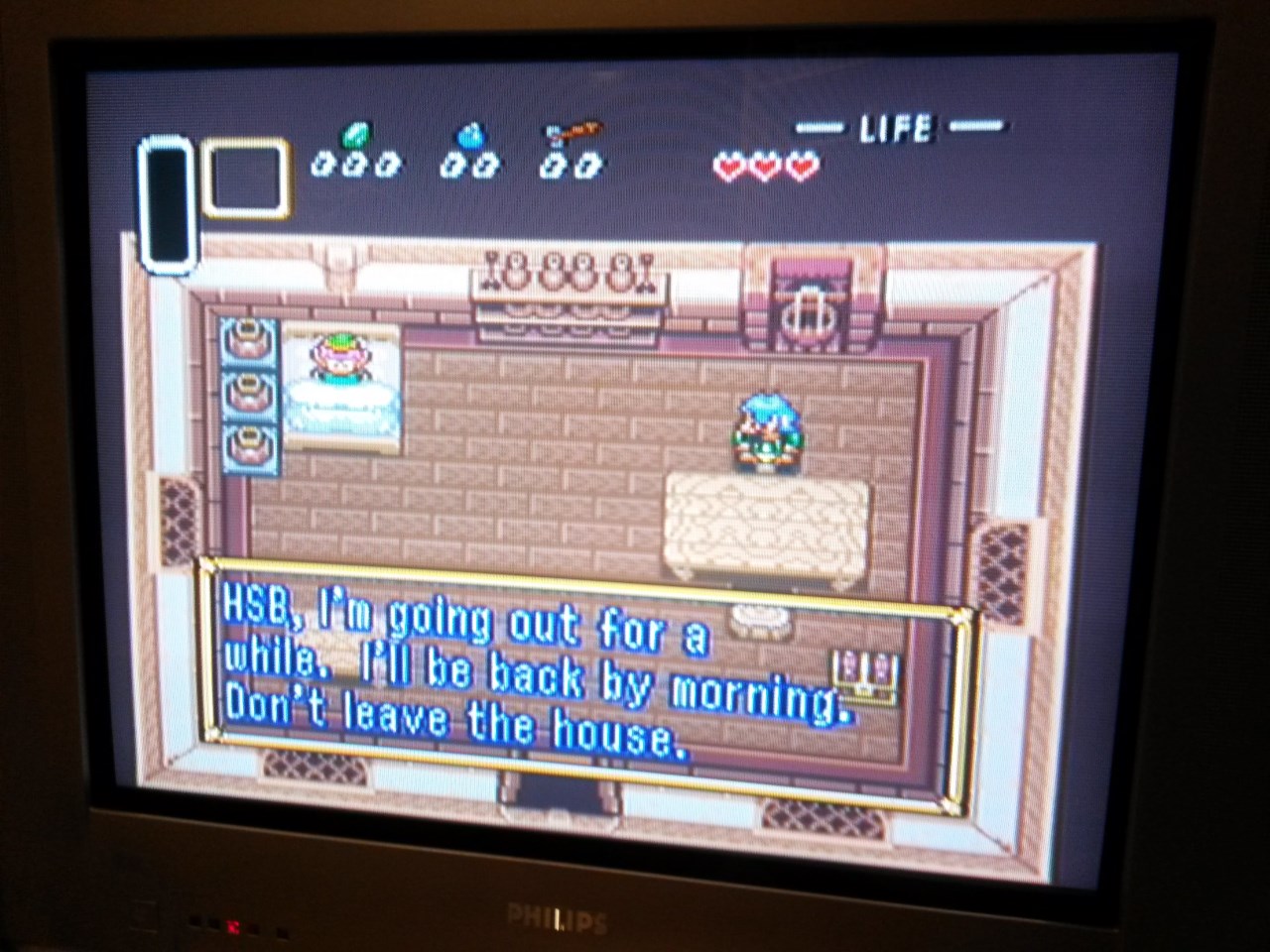
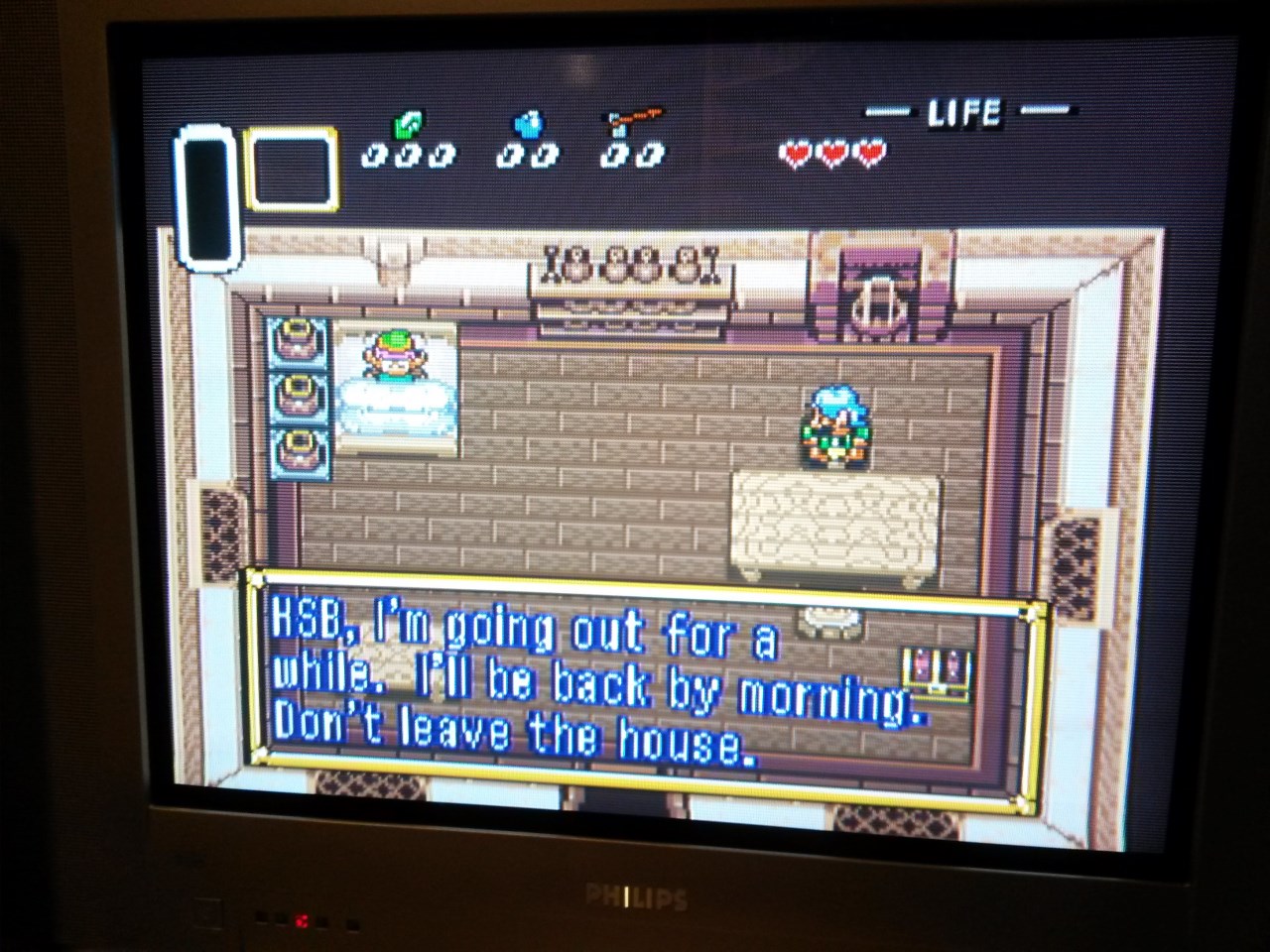
Zelda Link to the Past on SNES
Some close-ups
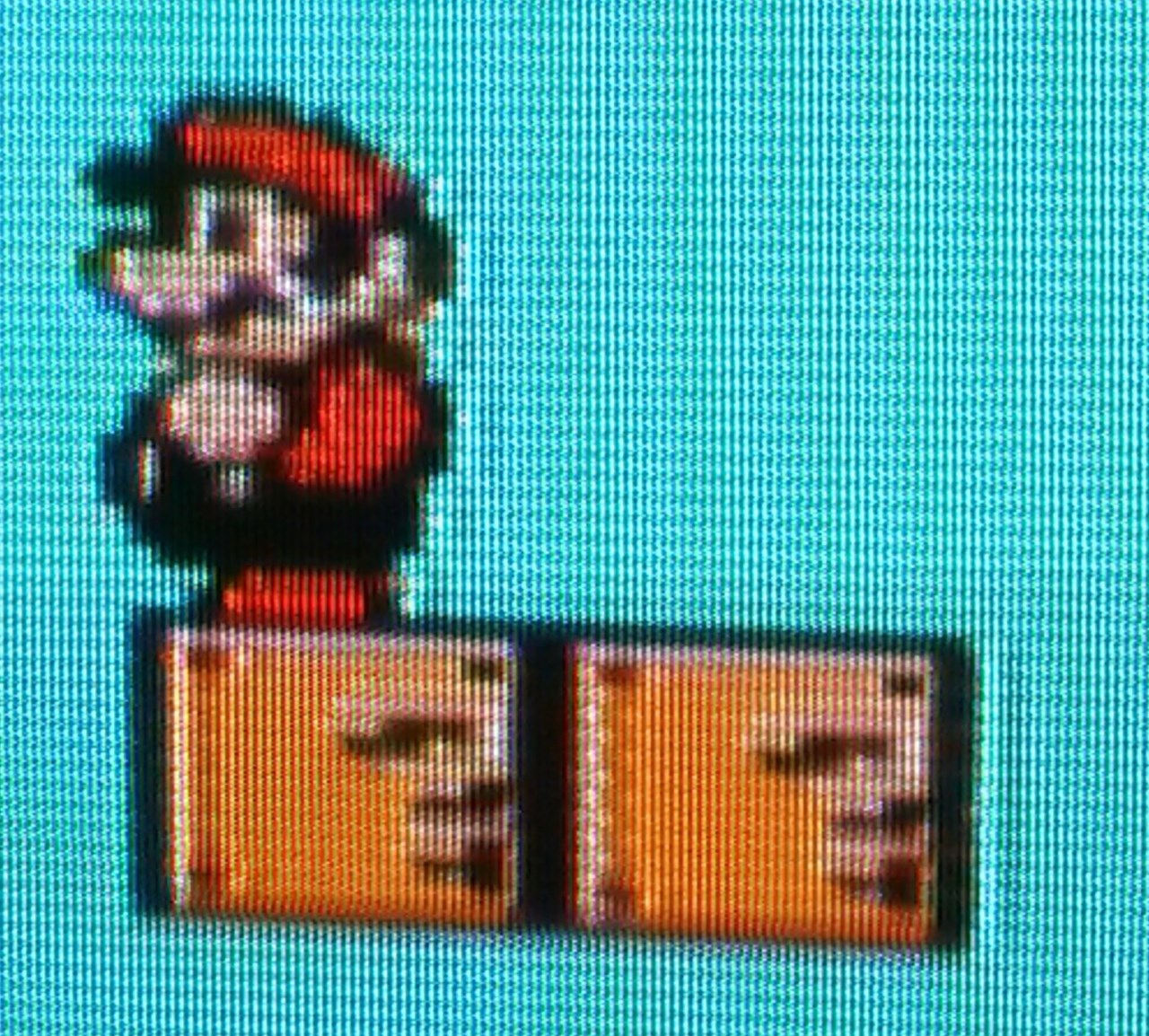
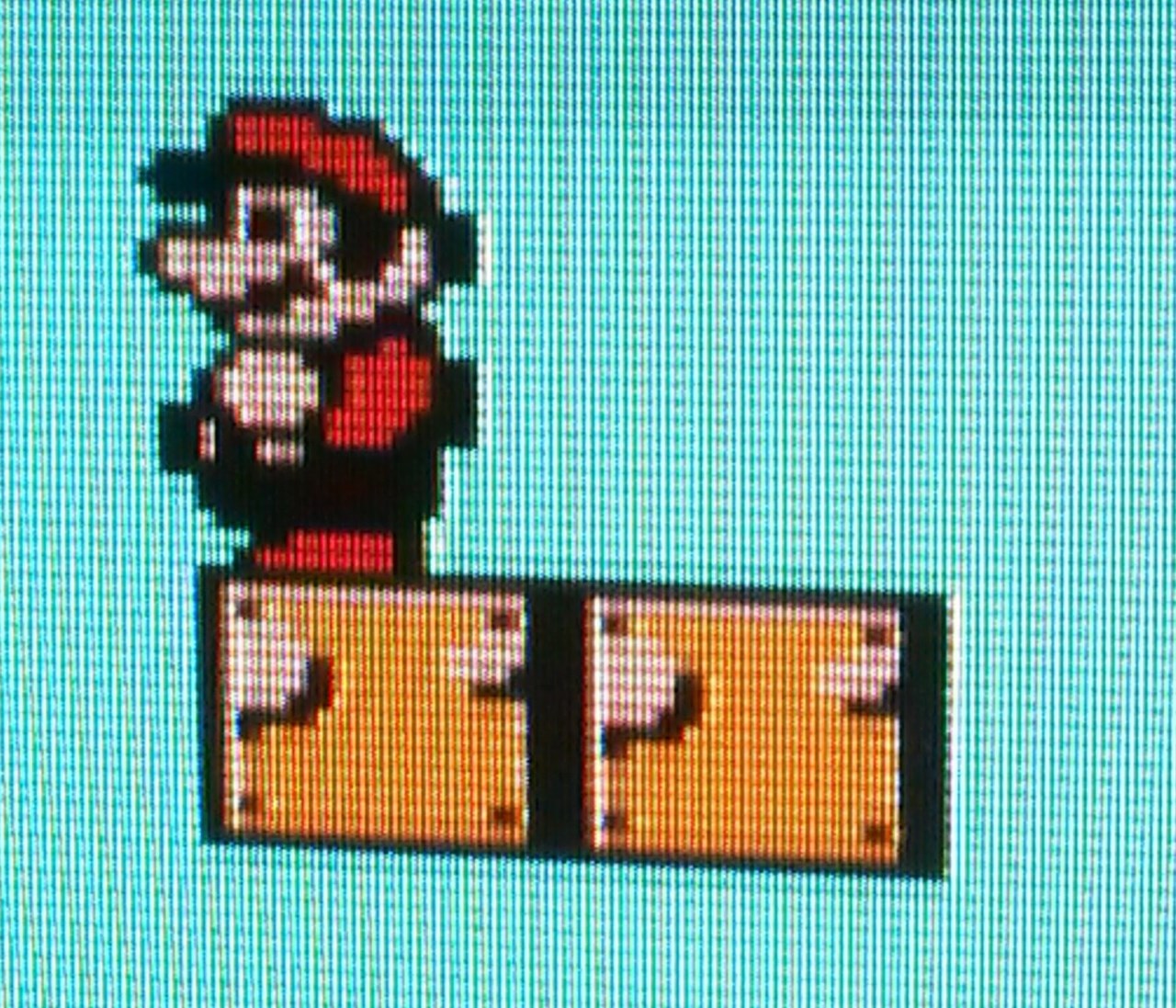
Super Mario Bros. 3 Close-up on Mario
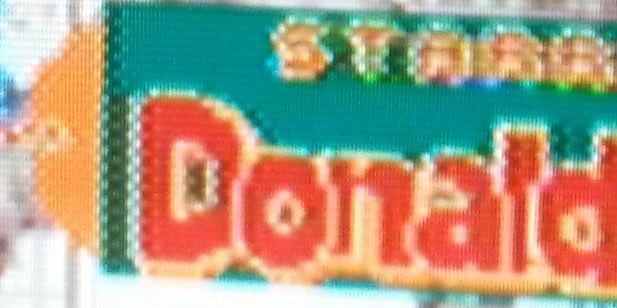

Quackshot Title Screen Close-up



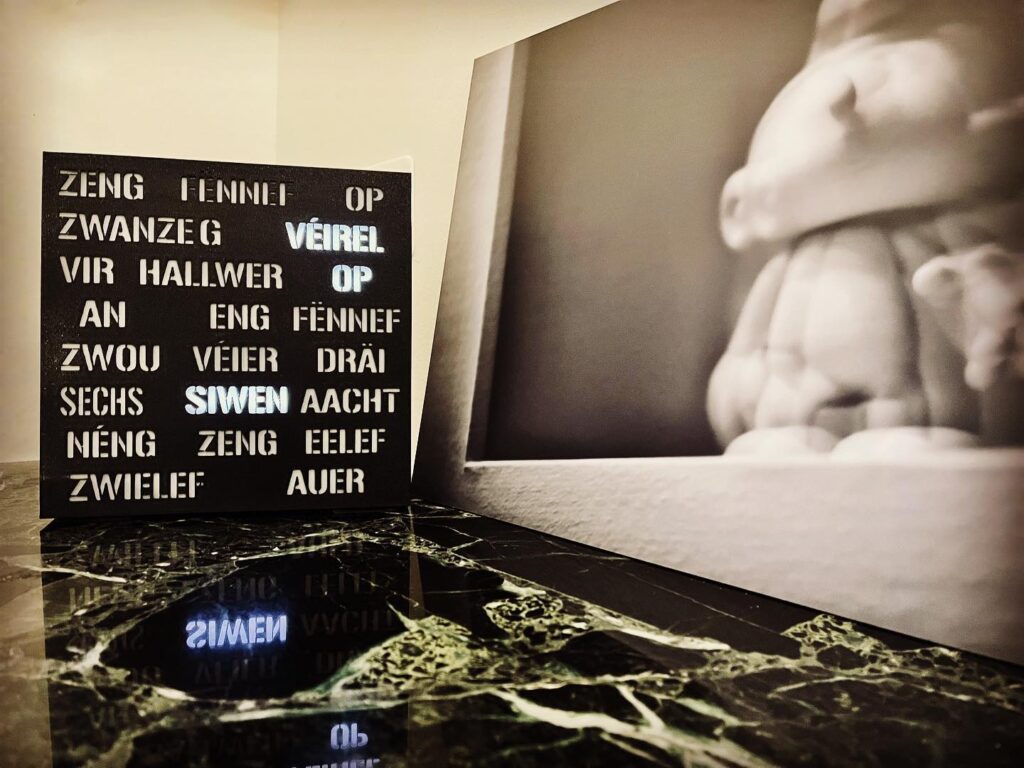




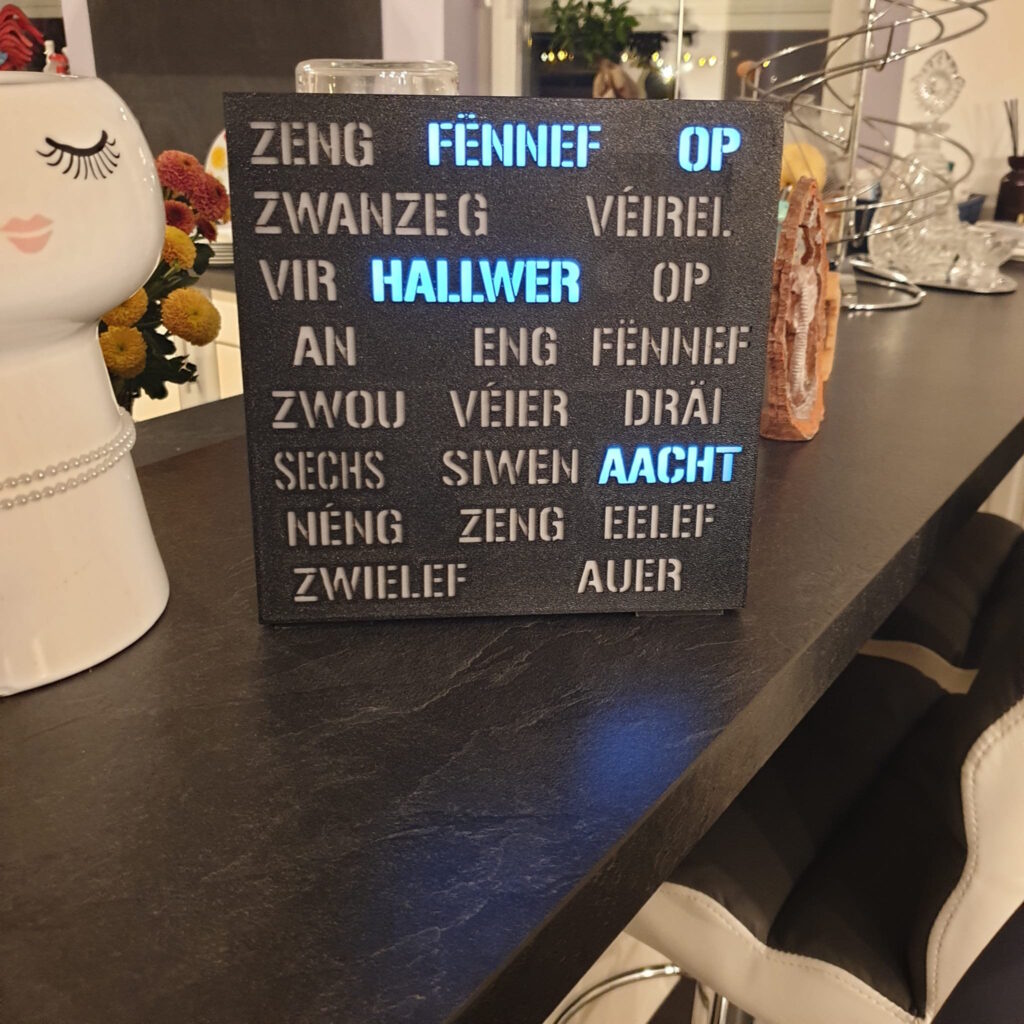
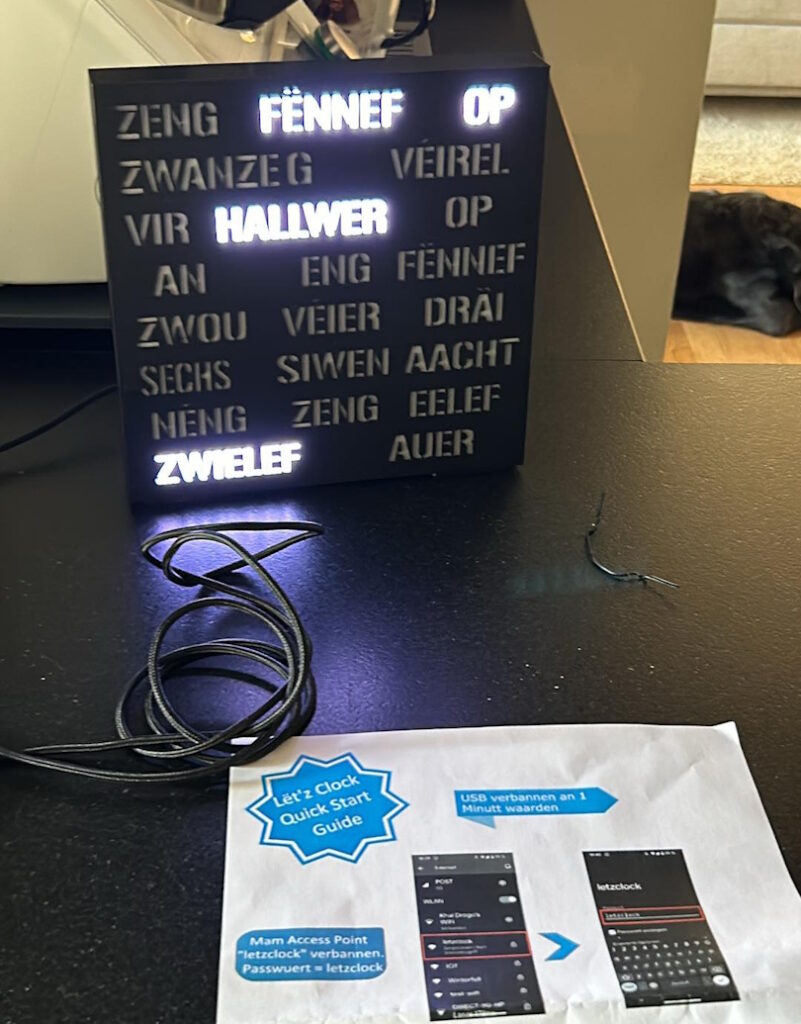
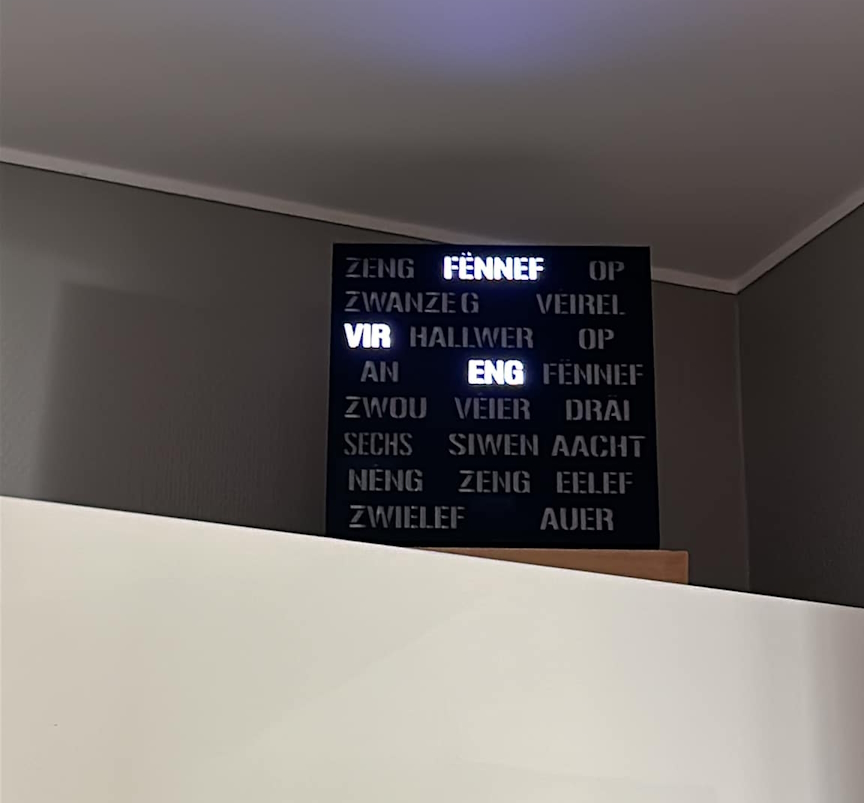


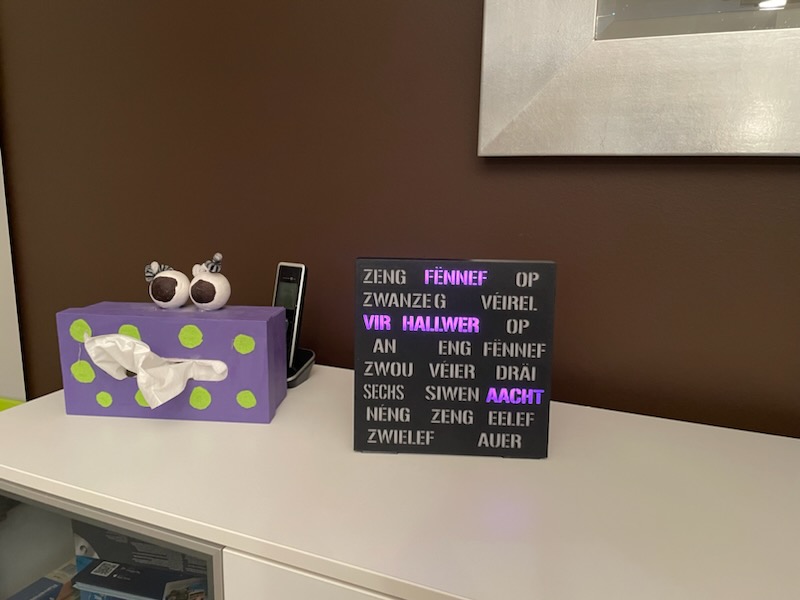



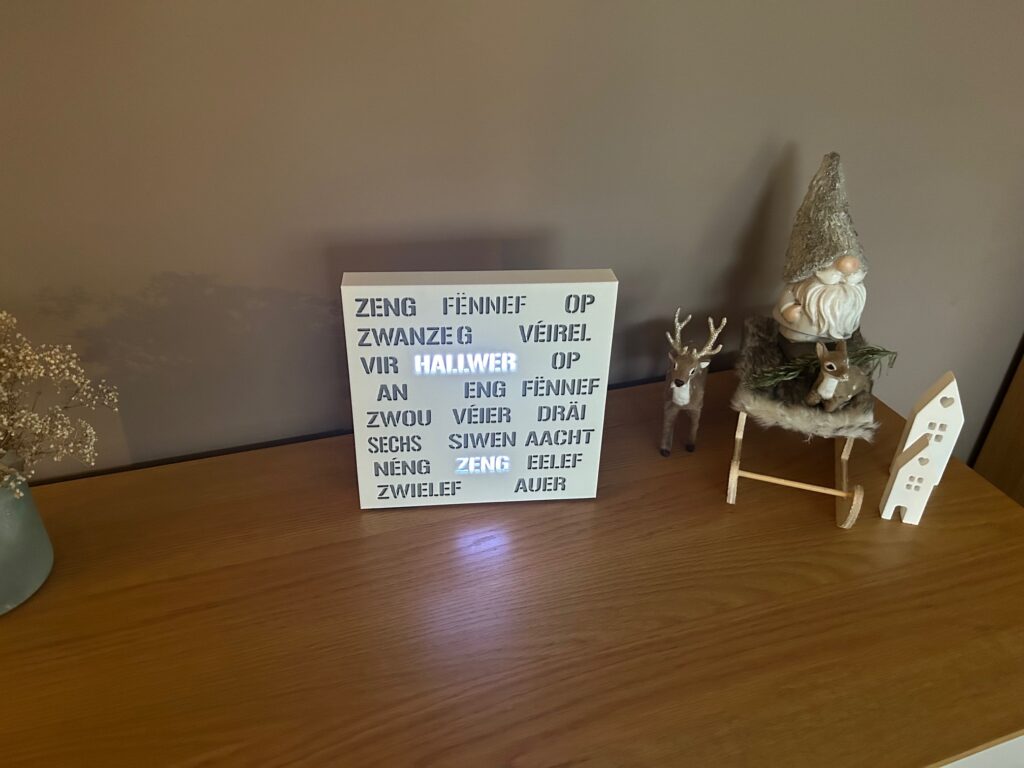

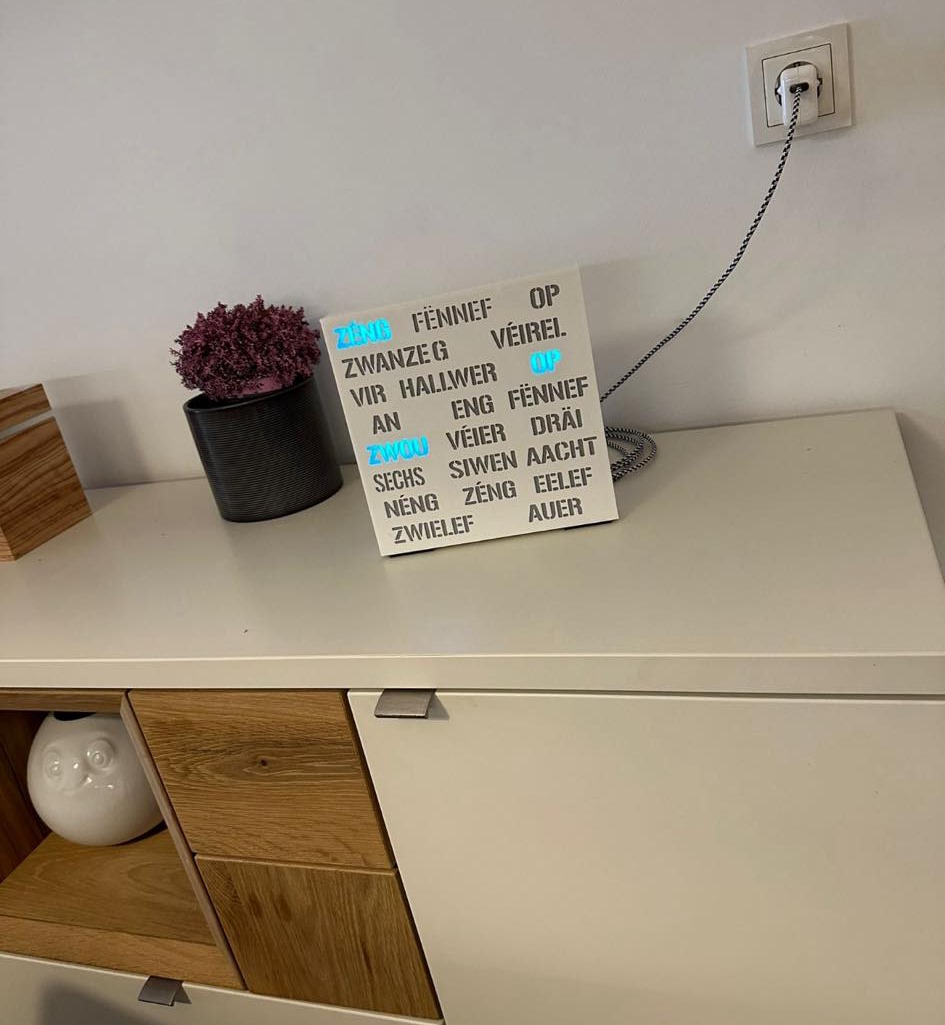
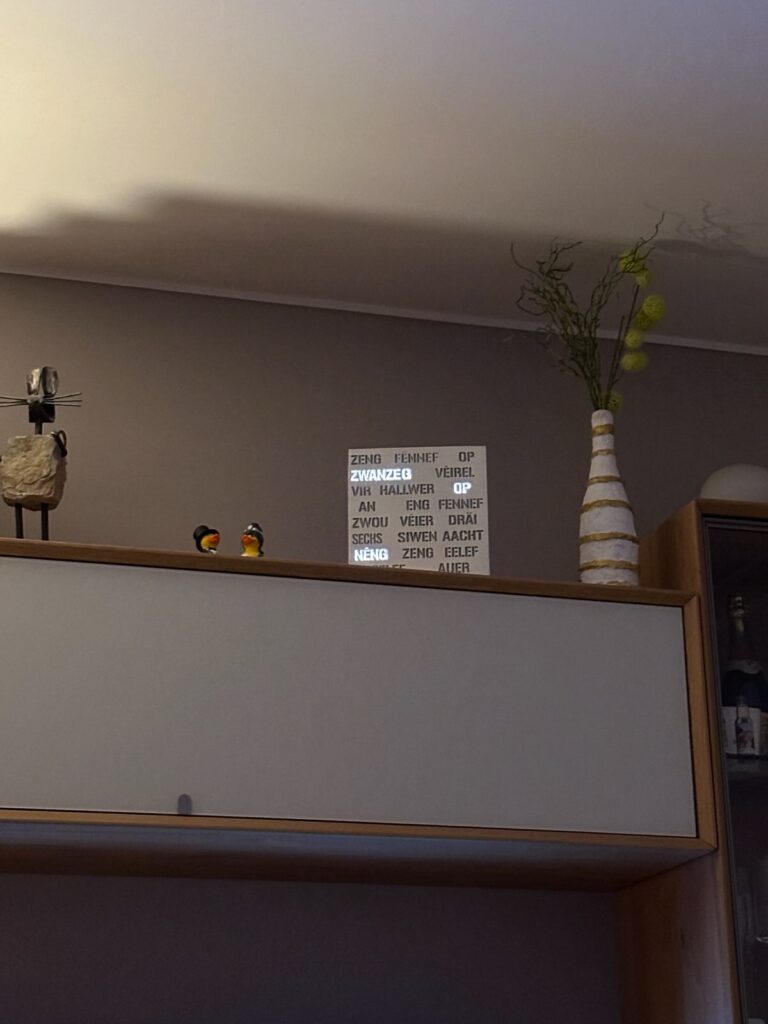



10 comments
Skip to comment form
Hi. Thanks a lot for your settings post here: https://www.hiscorebob.lu/tips-n-tricks/lakka-optimal-video-settings-for-240p/. There wasn’t a section to comment on that page for some reason.
I found a big difference between the “Pixel Perfect” Mode and “Full-Screen” Mode; the first is a lot sharper for me (using a Sony BVM), but it’s annoying that the image is surrounded by those black bars. NES and SNES have the black bars (as you’ve pointed out).
I’ve noticed PC Engine is displayed offset to the left (with a larger black border down the right as opposed to the left).
Are you finding therefore you’re having to tweak settings in Lakka per emulator therefore, or are there options in the config.txt to explore still do you think? I’ve only just tried setting it all up; will pass on any info I discover.
Author
Hi, Thank you for your feedback, the comments are now enabled for that post.
I didn’t notice an offset for other systems such as PC-Engine (but I’m not using a PVM),I will look closer over the Weekend and keep you posted.
Modifying config.txt will affect all systems, so I think it’s mostly an Emulator (Core) Option. Which Core are you using for PC-Engine?
Edit 27/04/2017 :
I have tried PC-Engine on my setup, but I didn’t notice any particular offset, on a CRT TV. Maybe you could try asking this in the Lakka Forums (https://forums.libretro.com/c/libretro/lakka-tv-general) , you’ll reach much more people, and maybe someone has a solution for your issue.
Hello there! Thanks to your review, now I know that there’s a way to survive after my consoles explode. 🙂 Do you know if this accessory works with those other embedded systems, like the Orange PI? Some of these are more powerful than the Rasp PI3B. Thanks!
Author
Hi lucas!
I have no experience with the OrangePi. The PI2Scart grabs the signal directly from the Raspi’s GPIO Header. If the OrangePi has a compatible GPIO Header then it should work. But to be sure I’d recommend asking this the creator of the PI2Scart :
http://arcadeforge.net/Contact:_:7.html or via Facebook : https://www.facebook.com/ArcadeForge
Have fun !
Thanks to you I have it working on my PVM!!!!! btw you have the best TV ever made I also had back in the day a phillips match line 100hz of pure quality!!!
Author
Thank you for your comment, I’m glad this post helped you out!
Hi! I bought the pi2scart a few months ago and have been playing with your Pixel perfect mode. Works great but again as someone else has already stated, the black bars on each side of the picture. Is there any way to get around it. Googled the hell out of it and have been reading bla bla bla. I can not pick “Custom Aspect Ration” in retroarch. My screen goes black. Am I doing anything wrong?
Author
Hi Rikard,
Unfortunately, Pixel Perfect Mode means square Pixels, which results in a square Picture. I think you have to disable “Integer Scale” to enable “Custom Aspect Ratio”. I would like to point you to Mike Chi’s Video on how to fine-tune Lakka’s 240p Video Settings.
Hello, thanks for sharing yours configs.
This is my config for now:
disable_audio=1
hdmi_force_hotplug=0
disable_audio_dither=1
dtparam=audio=on
dtoverlay=vga666
enable_dpi_lcd=1
dpi_group=2
dpi_mode=87
hdmi_group=2
hdmi_mode=87
hdmi_timings=256 1 8 17 21 224 1 7 10 24 0 0 0 60 0 4800000 1
#240p
custom_viewport_width=”256″
custom_viewport_height=”224″
overscan_scale=0
overscan_left=16
overscan_right=0
overscan_top=2
overscan_bottom=0
All of your RGB shots have very bad scaling issues :/
The composite ones look good